Yahoo Mail folders How to create
Probably the best and easiest way to keep your Yahoo email organized is using Yahoo Mail folders. Folders allow you to group similar emails together so that you always know where to find them, and it also keeps them from cluttering up your main inbox. Best of all, you can “train” Yahoo mail to put emails in their proper folders as soon as you receive them by using “filters”. But before you can do that, you need to learn how to create a folder in Yahoo Mail so that you have a place to put your emails!
How to create Yahoo Mail folders
As always, begin by going to the Yahoo homepage at yahoo.com. Check to see if you are signed into your account – if you are, your name should appear in the upper right-hand corner of the screen. When you’re logged in, click on the mail icon to go to your Yahoo Mail inbox.
The left sidebar of your Yahoo email screen is how you will navigate through the different areas of your email. If you look near the bottom, there is an option that says “Yahoo Mail Folders”. If you click on it, it will drop-down a list of all the folders you have created – which right now, is none. However, if you just hover your cursor over the word “Folders”, a small folder icon with a “+” sign will pop up.
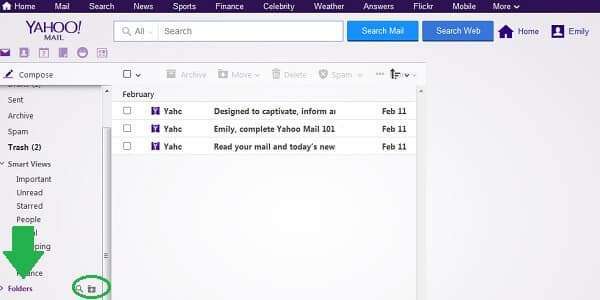
This icon is the “Create a new folder” icon. To make a new folder for your Yahoo email, click on this icon.
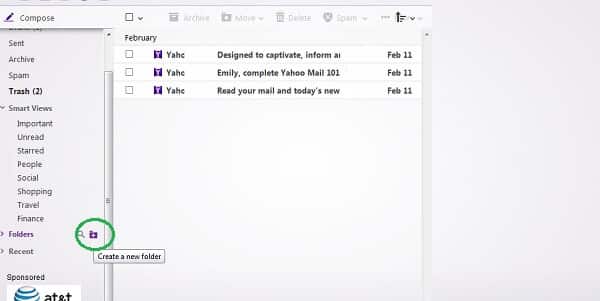
This will open up a small text box where you can write the name of your new folder. You can name your folder anything you want, but it’s a good idea to make your name descriptive of the kinds of emails you will be putting in the folder so that things don’t get misplaced.
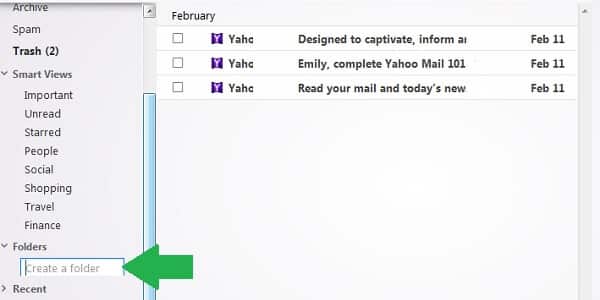
I’m going to call my new folder “Receipts”, and I’ll use it to keep all of the receipts, order confirmations, and similar things from online shopping. Once you have the name of your new folder typed in, just hit the “Enter” button on your keyboard to create it.
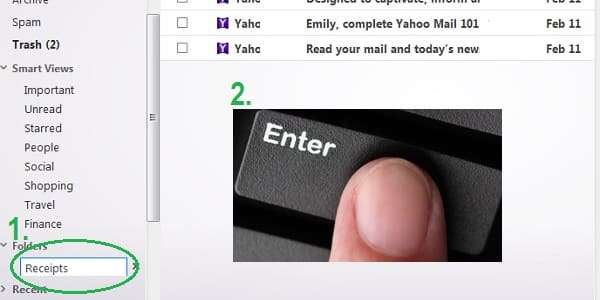
Yahoo Mail folder Ready
Tadaa! You just made your first Yahoo Mail folders. You’ll get a small pop-up notification letting you know that your folder was successfully created, with a helpful link to learn how to use “Filters” to move messages into your new folder automatically. You can also see your new folder in the left sidebar.
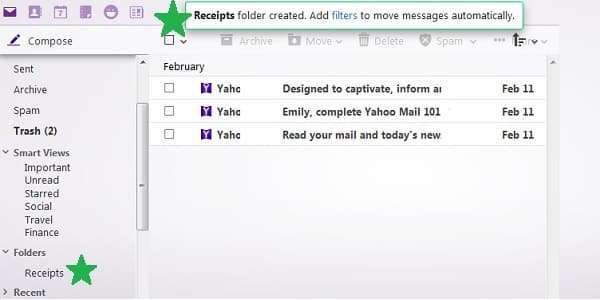
And that’s all there is to it! You can create as many folders as you want or need in order to keep your Yahoo email nice an organized. For example, you could create a folder for work-related emails, school emails, email newsletters that you want to save and read later, recipes that you get sent to your email, or anything you like.
