In the digital age, email has become an indispensable tool for communication, both in our personal and professional lives. Yahoo Mail, known for its user-friendly interface and robust features, offers an Advanced Search function that makes finding emails a breeze. We’ll explore the power of Yahoo Mail’s Advanced Search and how it can simplify the process of locating emails in Ymail, making your digital life more efficient.
The Significance of Email Search
Email inboxes can quickly become overflowing with messages, making it challenging to locate specific emails when you need them. This is where Yahoo Mail’s Advanced Search comes into play. Whether you’re searching for an important work document or a cherished family photo, mastering the art of email search is essential.
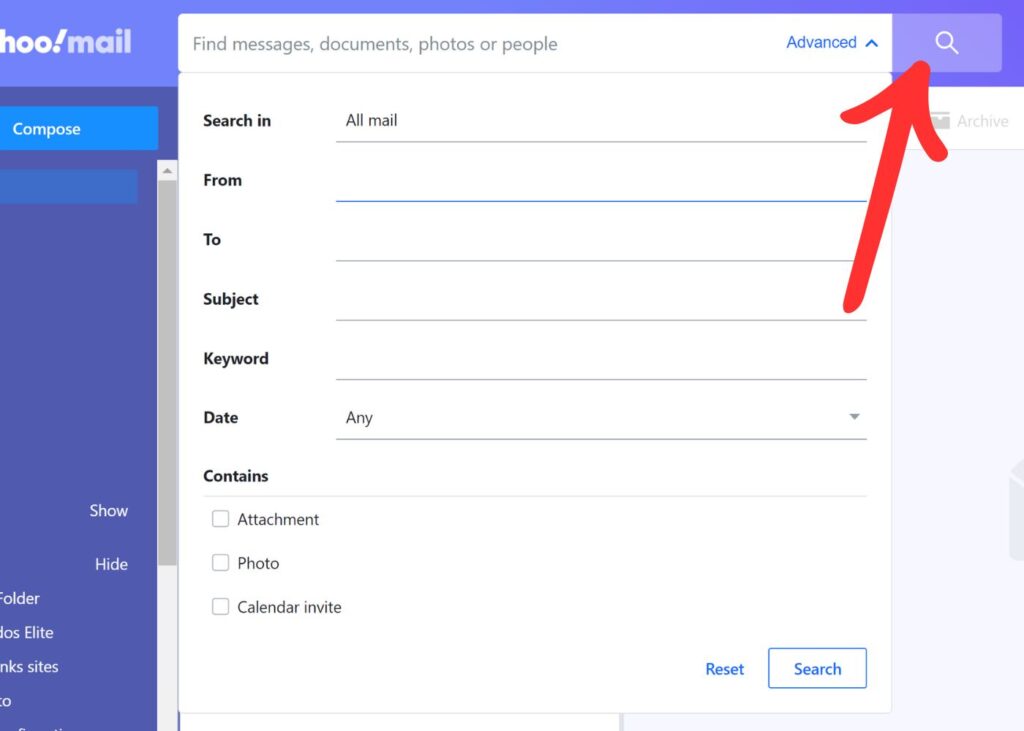
1. Precise Email Retrieval:
Yahoo Mail’s Advanced Search allows you to specify search criteria with precision. You can search by sender, recipient, subject, date range, keywords, and even attachments. This level of granularity ensures you find the exact emails you’re looking for, no matter how buried they may be in your inbox.
2. Time Efficiency:
Efficiency is the name of the game, and Advanced Search is your key to quicker email retrieval. Rather than scrolling through pages of emails or endlessly clicking on folders, you can simply enter your search criteria and get instant results. This not only saves time but also reduces frustration.
3. Enhanced Organization:
Advanced Search complements your email organization efforts. Instead of meticulously organizing every email into folders, you can rely on the search function to locate emails when needed, allowing you to maintain a cleaner and more streamlined inbox.
Using Yahoo Mail’s Advanced Search
To harness the full potential of Yahoo Mail’s Advanced Search and find emails with ease, follow these steps:
1. Access Yahoo Mail’s Search Bar:
- Open your Yahoo Mail account and navigate to the search bar at the top of the screen.
2. Specify Your Search Criteria:
- Enter your search query. You can use various operators to refine your search, such as “from:” to specify the sender, “subject:” for the subject line, “before:” and “after:” for date ranges, and more.
3. Utilize Keywords:
- Keywords are powerful tools for pinpointing specific emails. If you remember a keyword or phrase from the email you’re looking for, include it in your search query.
4. Filter by Attachments:
- If you’re searching for emails with attachments, you can use the “has:attachment” operator to filter your results.
5. Review and Refine Results:
- Yahoo Mail will display search results based on your criteria. Review the results to find the email you’re seeking. If necessary, you can refine your search further by adjusting your search criteria.
Conclusion
Yahoo Mail’s Advanced Search is a game-changer for Ymail users, offering a simple yet powerful way to locate emails quickly and efficiently. With the ability to specify search criteria, use keywords, filter by attachments, and more, you can conquer your inbox and effortlessly retrieve the emails you need.
So, the next time you find yourself scrolling endlessly through your inbox or navigating numerous folders, remember the power of Yahoo Mail’s Advanced Search. By mastering this tool, you’ll be able to find emails with ease, saving time and reducing the stress of managing your digital correspondence in Ymail. Enjoy a more organized and efficient email experience with Yahoo Mail’s Advanced Search, and make your digital life easier.
