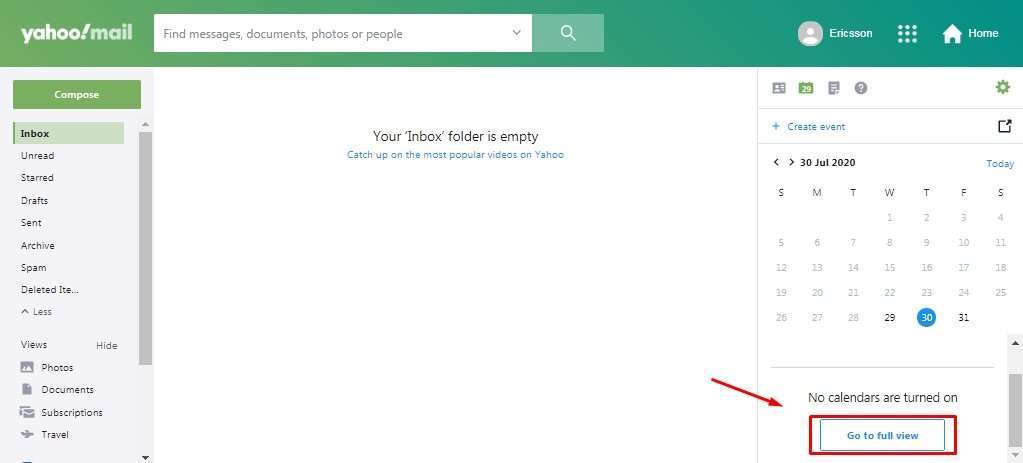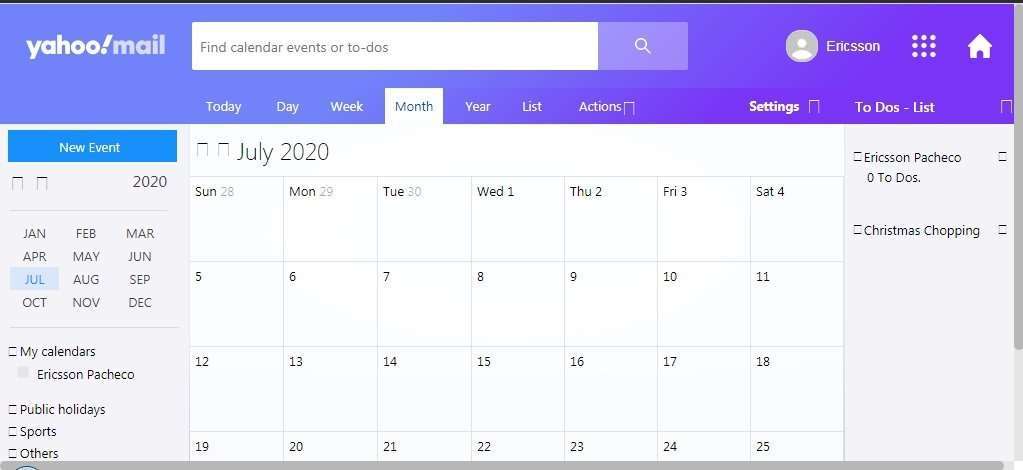Yahoo Mail add contacts and Yahoo Calendar
Functions of contacts and calendars are becoming more and more relevant respecting email services, allowing users to organize better their productive life and manage different types of information in just one place. With Yahoo Mail, these two valuable tools of Contacts and Calendar are available, with plenty of functions and features that make users´ lives a lot easier these days.
Adding new contacts on Yahoo Mail
With the Contacts function on Yahoo Mail, users can add the people they send messages the most and save a lot of time in the process, making easier to share attachments and general information in text and emails, and also check mobile phone numbers and email addresses in the case of needing them at any given point.
To see the Contacts tab, click on the first icon on the right side panel and it will be deployed the whole panel that involves every contacts function. This is how it looks:
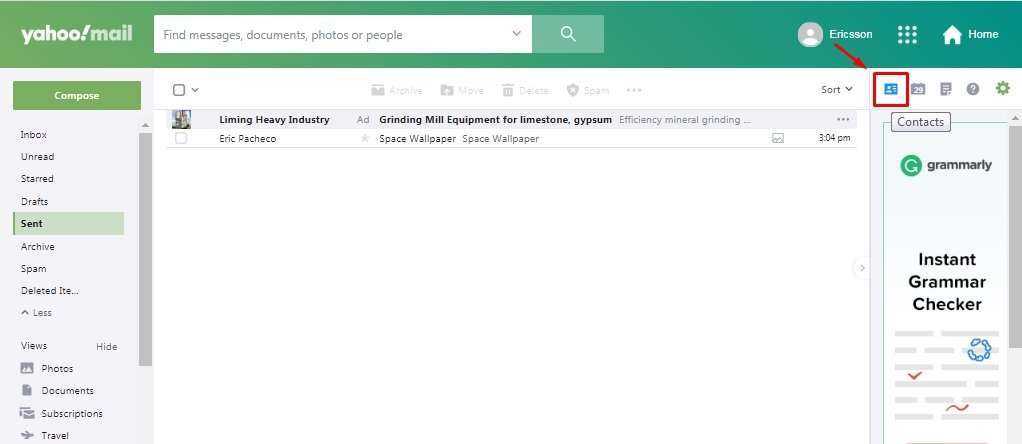
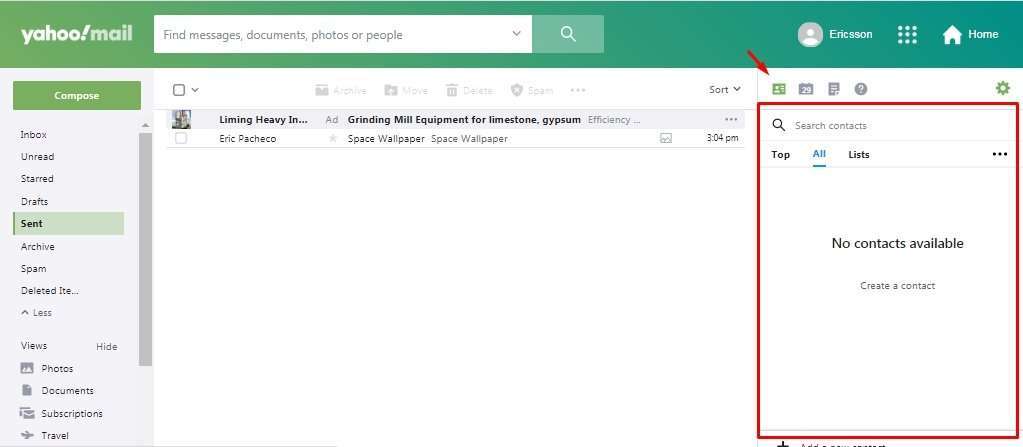
To start using all the options of this tab, obviously we are going to need add some contacts as a process that is quite easy. To add someone new, click on the “Add a new contact button” on the bottom of the tab.
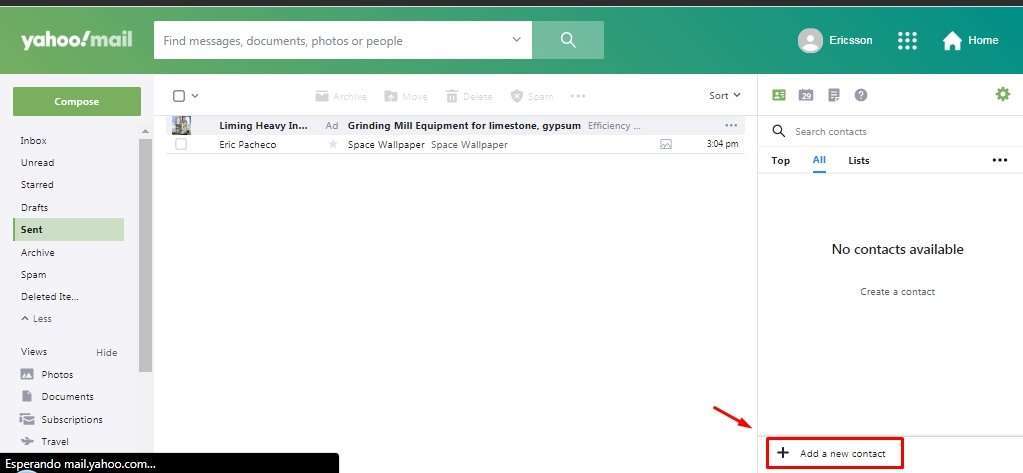
In this way, a creation panel is going to appear where the platform will require entering the information related to the contact to add, such as first and surname, birth date, webpage, email address, mobile phone number and more. When the information in finally entered, click on “Save” and the contact will now be available.
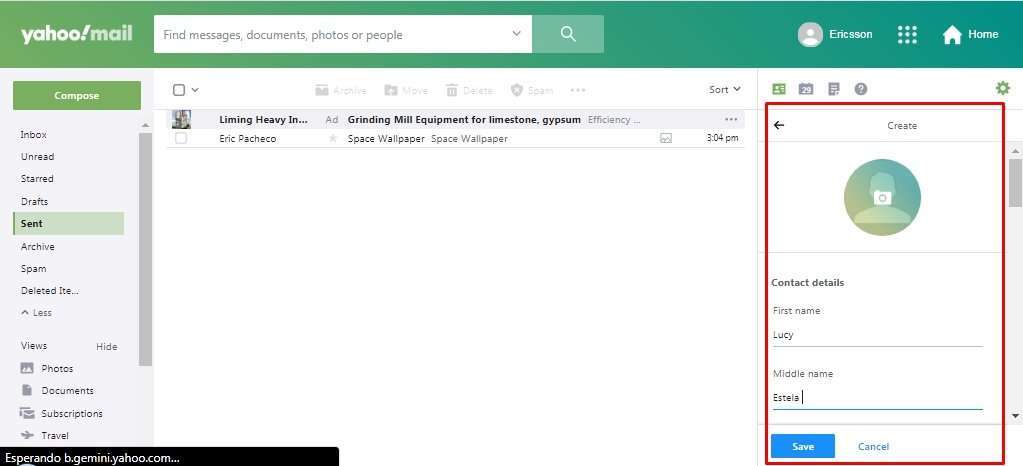
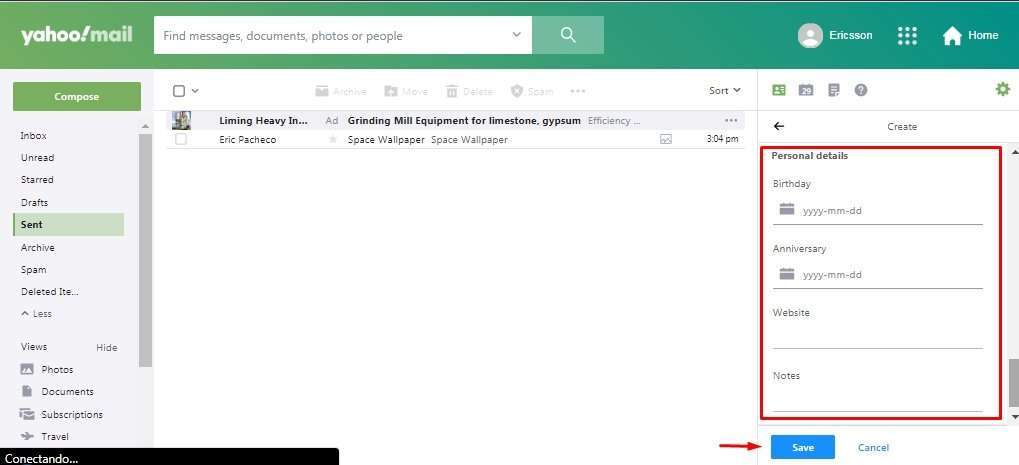
Now, on the top of the panel there are tabs called “Top”, “All” and “Lists”, where contacts are ordered by importance, in alphabetical order and also as customizable lists that can be created by the users, respectively. To carry this last one option, click on “Lists” and then on the “Create list” button down below.
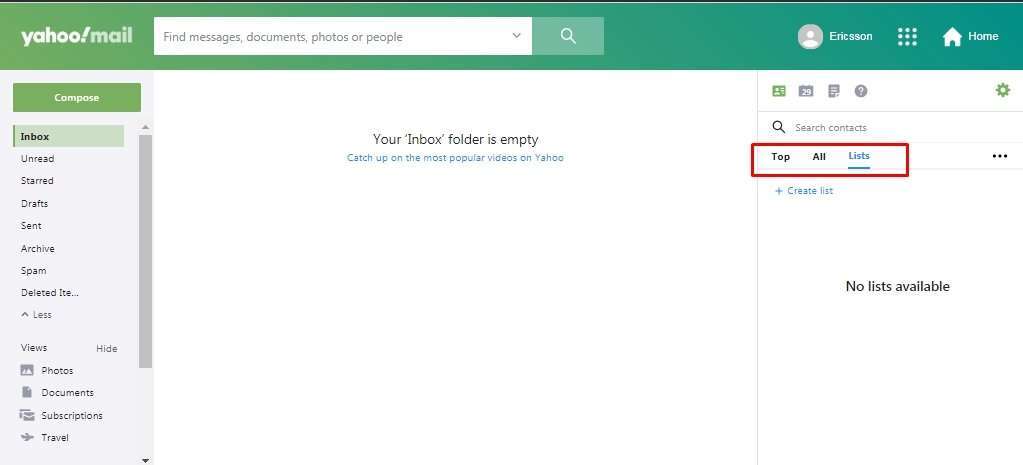
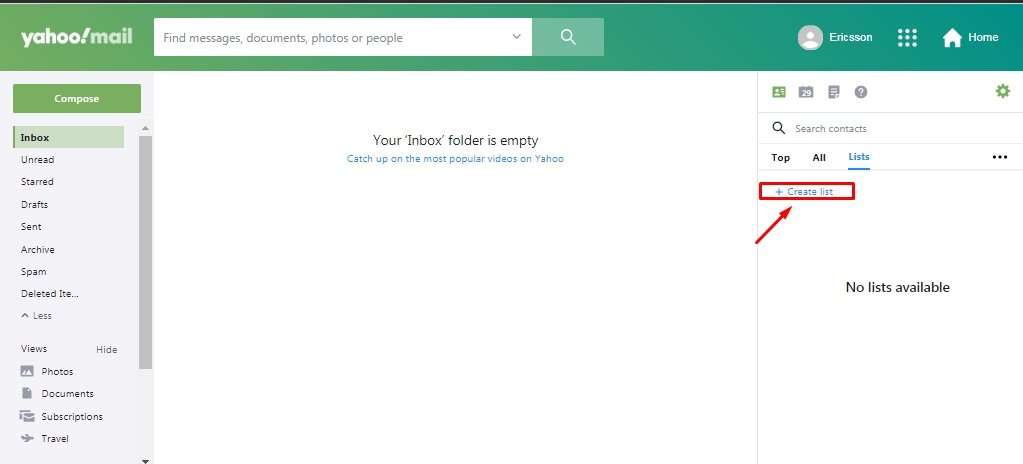
On the top there is the contact searcher to find them easily, by entering directly their name or email address:

By clicking the menu button to the right of the panel, different functions are shown. For example, it is possible to import contact from another account or export the existing list to a CSV file.
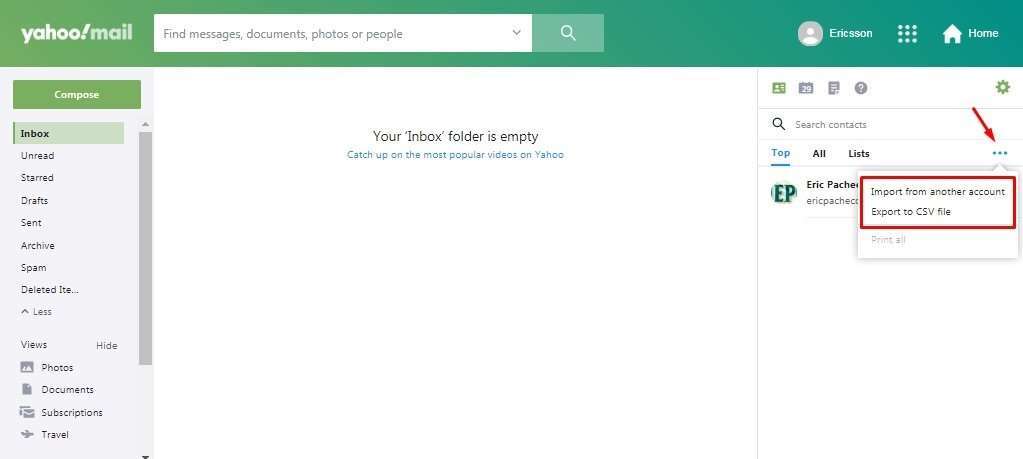
Using the Calendar on Yahoo Mail
To use the Calendar on Yahoo Mail and start taking advantage of it, click on the calendar icon on the panel located to the right.
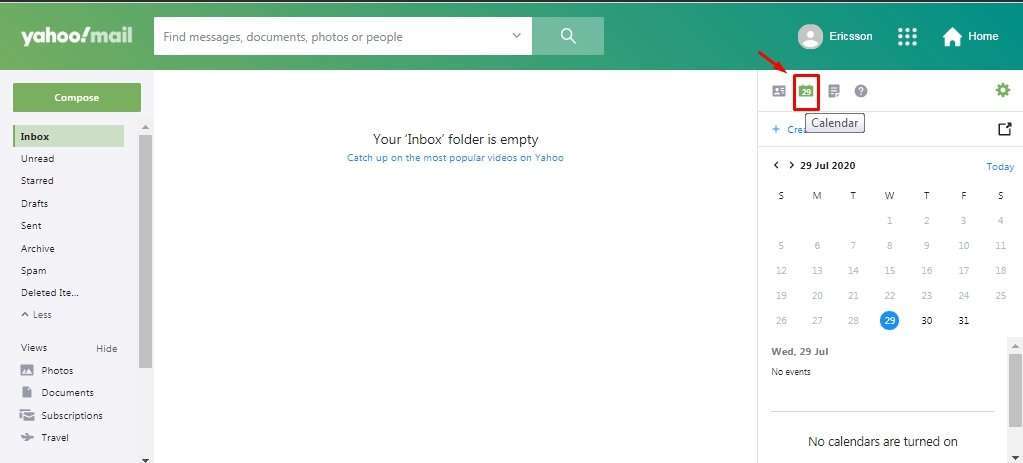
Creating a new event is very easy: click on “Create event” at the top of the Calendar and start adding information about it, such as name, date, invitees and a proper description. Click on “Save” to save the event and getting alerts when they arrive.
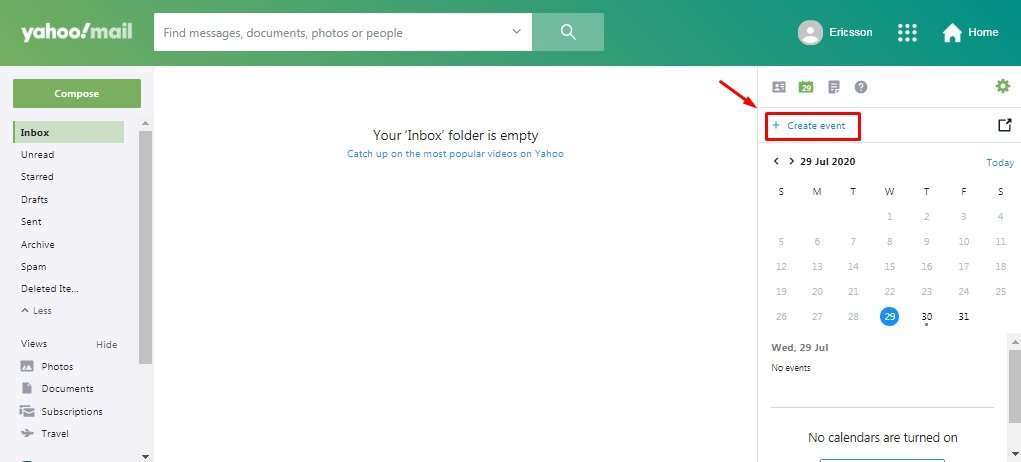
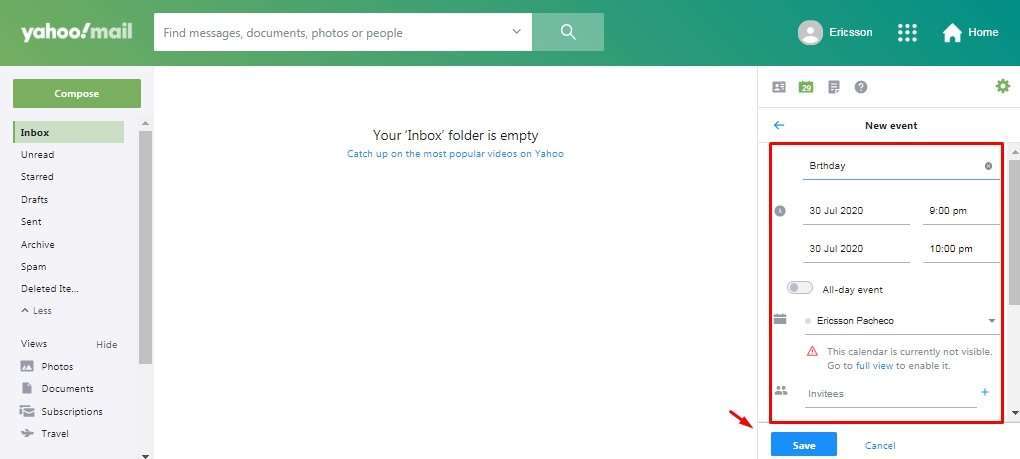
For those who like to see the Calendar in a big way to manage the events better, it is possible on Yahoo Mail by clicking on the “Go to full view” option at the bottom of the Calendar panel, and like this it will get bigger and more comfortable to manage.