One of the great things about email platforms like Yahoo Mail is that you don’t have to keep track of all of your Yahoo Mail Contacts information by memory or in an agenda – you can store all the information you need right in your email! This makes it easy to communicate with everyone via email, but can also come in handy with remembering birthdays, phone numbers and other useful information.
Yahoo mail has a couple different ways you can add contacts, so let’s look at how to add Yahoo contacts, step by step.
Yahoo Mail Contacts How to Add
As always, make sure you are logged into your Yahoo account and enter your inbox by clicking the “Mail” icon on the Yahoo homepage. Near the upper right-hand corner of the screen, you’ll see a series of icons. The second icon from the left looks like a little agenda or address book – click on that icon to go to the “Contacts” page.
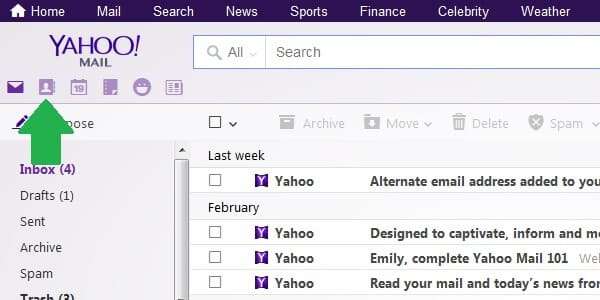
Once you are on the Contacts page, you’ll be able to see all of the contacts you have added to your Yahoo account.
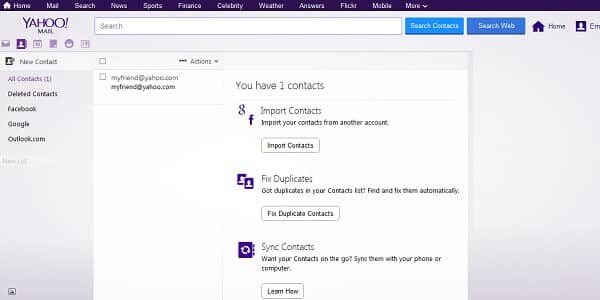
Even if you haven’t added any contacts, you might have some contacts in your list for any email addresses you sent a message to with your Yahoo email.
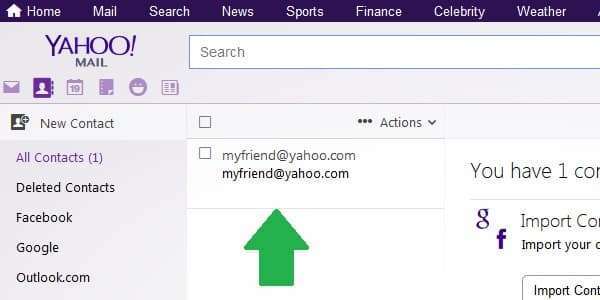
The first way we’ll use to add contacts is the “old-fashioned” way: a basic, manual addition of a new contact. Find the button above the left sidebar that says “New Contact” and click on it.
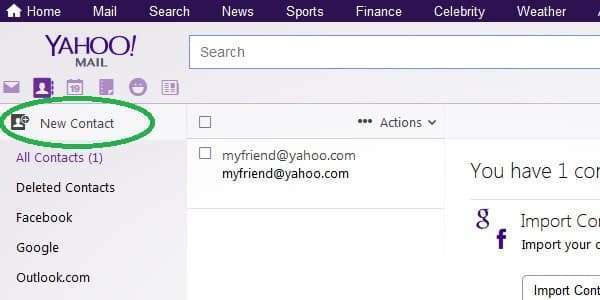
This will take you to the form where you can enter information about your new contact.
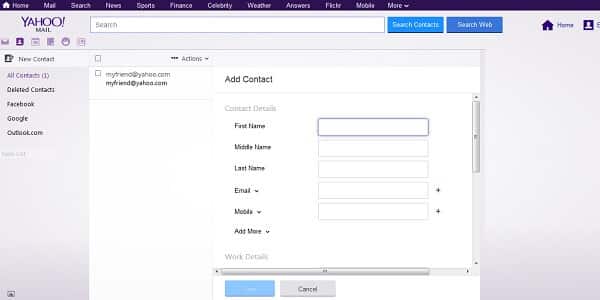
You can fill in as much or as little information as you like. Typically, you would want at least a first and last name and email address.
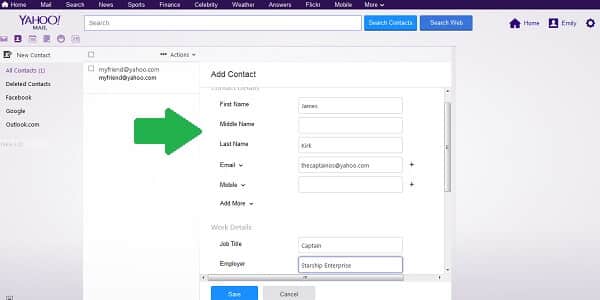
Scroll down and enter as much information as you want, and when you’re finished, click “Save”.
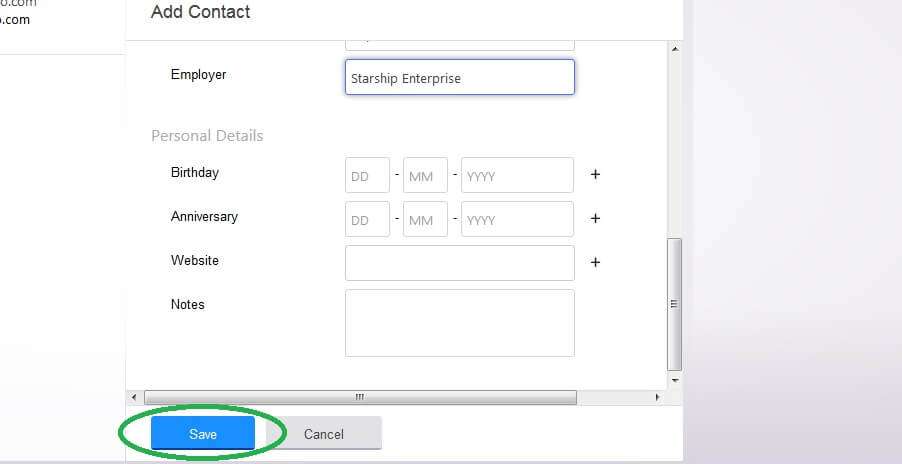
Now when you’re on your Contacts main page, you should see your new contact appear in the list.
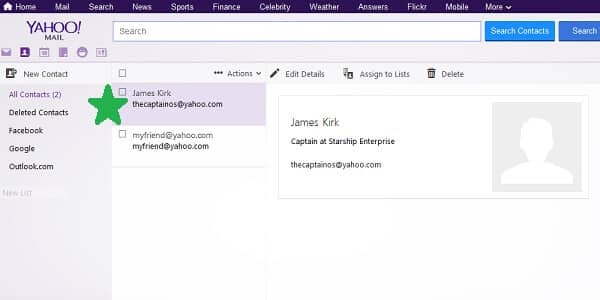
Yahoo Mail Contacts How to import
The second way to add contacts in Yahoo is a bulk import from another account you already have.
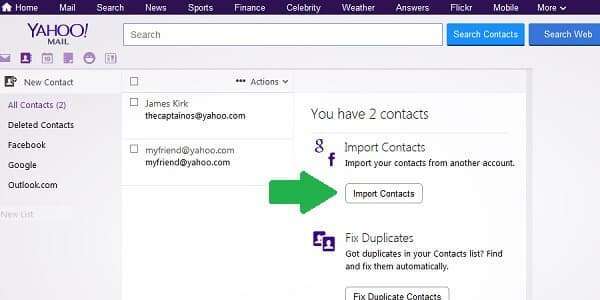
For example, if you have your important contacts in a Gmail account, you could import them from Gmail into Yahoo.
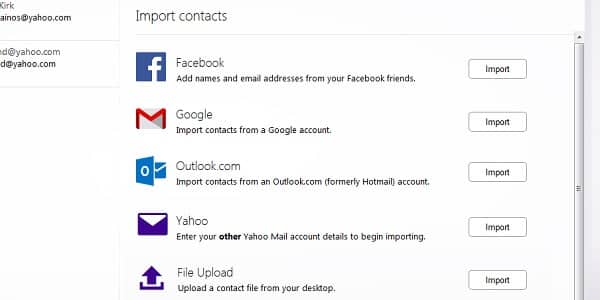
In this example, I’m going to import contacts from my Facebook account, but you would follow the same basic steps for any import. Start by clicking the “Import” button next to the account you want to use for your contacts.
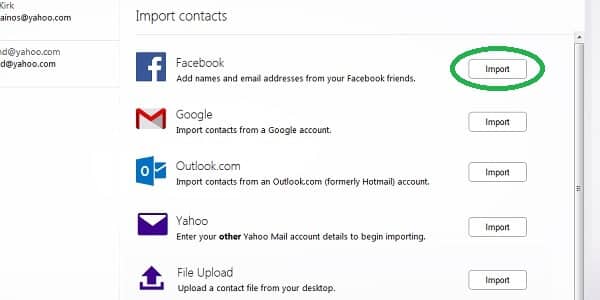
This will open a new window asking you to sign in and for permission to let Yahoo access your contacts (or “friends list”, in the case of a Facbeook import). Click “Accept” or sign in, depending on the account you are using, to start the contacts import into Yahoo Mail.

You’ll see that Yahoo is now importing all of the contacts from your other account to your Yahoo contacts list. The time this takes will depend on how many contacts you have, but shouldn’t take more than a few minutes.
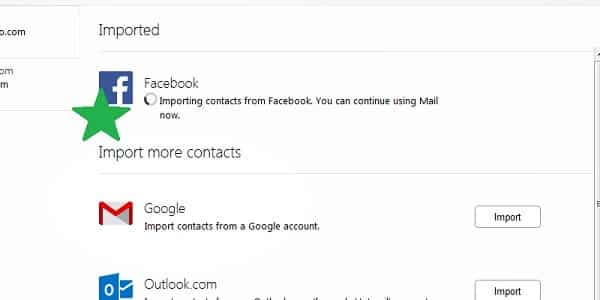
When the import is finished, all of the contacts from your other account will appear in your “All Contacts” list in Yahoo. Easy!
Yahoo Mail Contacts How to delete
Sometimes it’s also necessary to delete contacts. Whether the email address is out of date or you simply don’t need to keep in touch with a person any longer, deleting a contact in Yahoo Mail is simple. Here’s how:
Scroll through your contacts list until you find the contact you wish to delete.
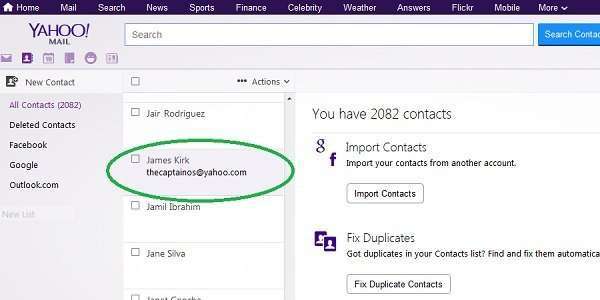
Click on the contact to open up their details/options. You’ll see that the box next to their name in the list is now checked off (meaning they are selected in the list). Click on the “Delete” button in the options menu bar.
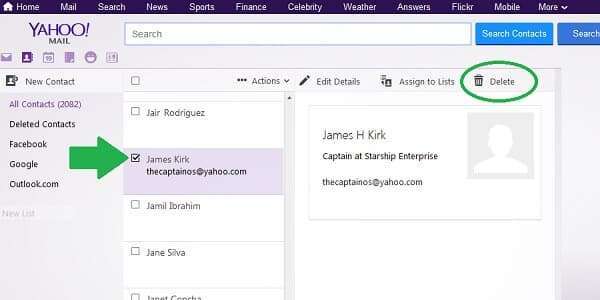
If you really want to delete this contact and all of their information, click “Delete” again in the confirmation window that will pop up.
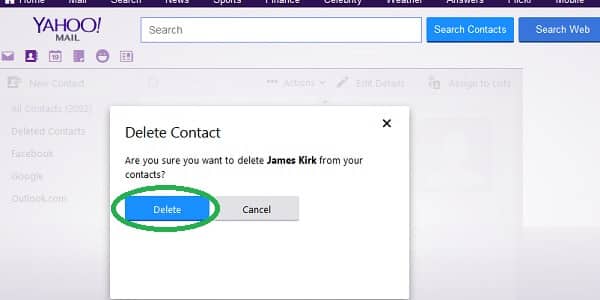
And that’s all there is to it!
You can also do a bulk contact delete by selecting multiple names from your contacts list and choosing the delete option in the right-hand window. You can select all contacts in view (up to 500) by selecting the empty check box above the actual contacts list. If you have more than 500 contacts to delete, just repeat this step in increments of 500 until you’re done.
