Yahoo Mail How to Save Important Messages
When you use your Yahoo email account as your primary email address, you’ll find that your inbox gets full pretty quickly and it’s easy to lose track of your most important messages. Luckily, Yahoo has two different ways of saving and keeping track of your important emails, and we’ll show you how to use both methods below, step by step. The first method is called “Archive”, and the second is “Star”.
For both the archive and the star procedure, your first step is to login to your Yahoo account and go to Yahoo Mail main screen by clicking on the “Mail” icon in the upper right-hand corner of the yahoo.com homepage.
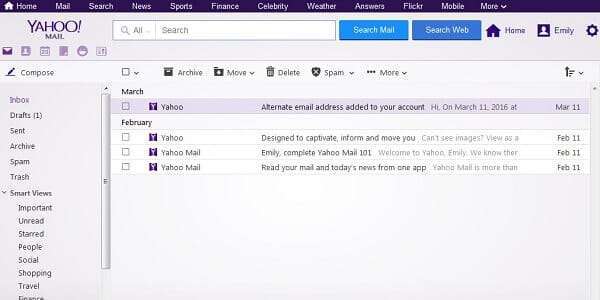
How to archive emails in Yahoo
The “Archive” in your Yahoo Mail is like a huge digital filing cabinet where you can store any messages you want to hold onto, just in case, but don’t want them to be cluttering up your inbox all the time. Any message that is archived will not appear in your inbox with your regular email anymore, but will be safely tucked away and accessible anytime you need it by going to the “Archive” section in the side navigation bar in your email.

The archive button is found in your main options panel at the top of your inbox/message view screen.
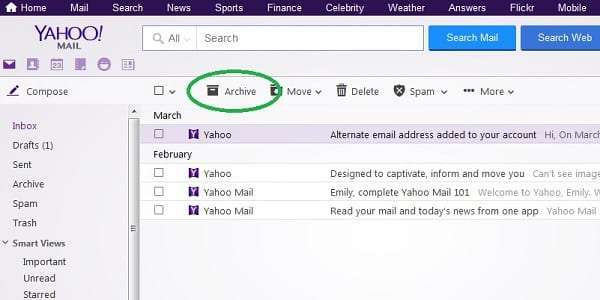
There are a few different ways you can archive messages in Yahoo Mail, but they are all easy and intuitive and they all have the exact same result: storing a message (or messages) safely in your Archive folder and removing them from your Inbox.
The first way is to archive a single message from your Inbox (or any folder you’ve created in your Yahoo Mail). All you have to do is click on the box next to the message you want to archive, and once it is selected, click on the “Archive” button we mentioned earlier.

You can also archive multiple messages simultaneously. Just check off multiple emails, whichever ones are important and you want to save for later, and then click the “Archive” button just like before.
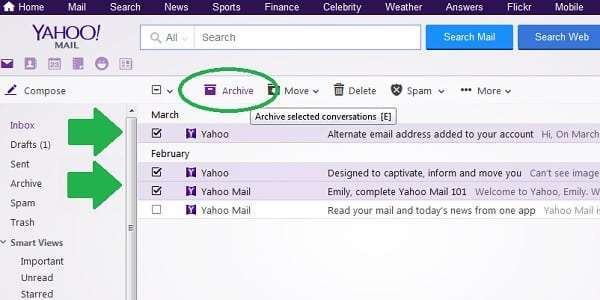
The last way to archive an important email is directly from the message. Let’s say you get a new message, and as you read it, you realize that you want to save it in the archive in case you need to reference it later. You can save the email by simply clicking on the same “Archive” button while you have the message open.
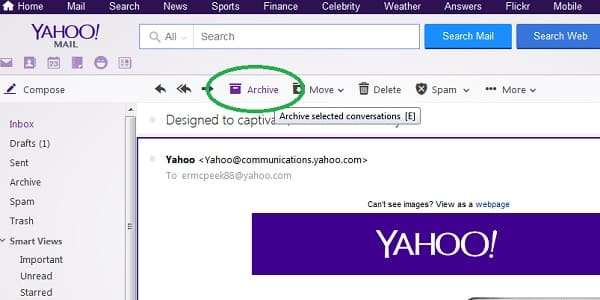
After you have archived an email or several emails, you’ll get a notification from Yahoo letting you know you did it correctly and giving you the option to undo it if you want. Also note that the email I archived no longer appears in my Inbox. If I want to read it later, I will need to go to the Archive folder.
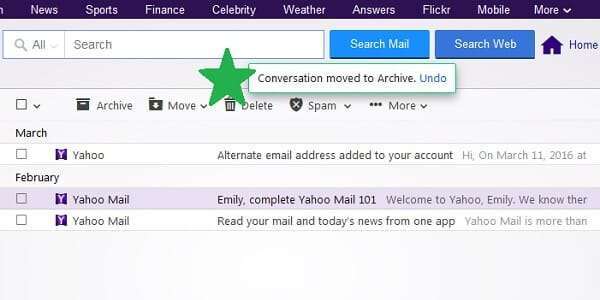
How to star messages in Yahoo Mail
The second way to save important emails in Yahoo works a little differently than archiving. Sometimes important messages are important because they require somewhat immediate or urgent attention. In this case, moving them to the archive could be a bad move – out of sight, out of mind. Archiving is better suited for messages with important information that you might need to reference at some point in the future, but nothing will happen if you forget about its existence until you need it.
Starring is a better option for saving and highlighting important messages without removing them from your inbox. As the name implies, these messages get marked with a star symbol, so you can find them more easily even if you have tons of emails in your inbox, and you can see at a glance what is urgent and what is not.

As with archiving, there are a few different ways you can go about starring an important message in Yahoo Mail, but they all have the same result: your message will be found in your inbox just like before, but will now have a yellow star next to it as a constant visual reminder of its importance and a sort of bookmark to help you locate it easily.
The first way to star an email in Yahoo is very similar to archiving. First, check the box of the message or messages you want to star. Then, click on the “More…” option in the top menu, and select “Star” from the dropdown menu.
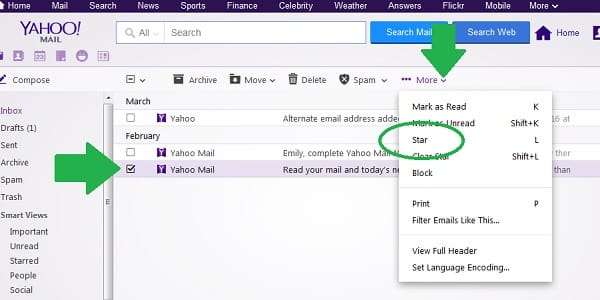
See how your message still appears in your inbox as it normally would, but now it has a star that makes it easier to see?

The second way is even easier. Find the important email you want to save, and hover your cursor over it. Some symbols will appear in black between the sender and the subject: a magnifying glass, a trash can, and a star. To star the message, all you have to do is click on the star. Easy!
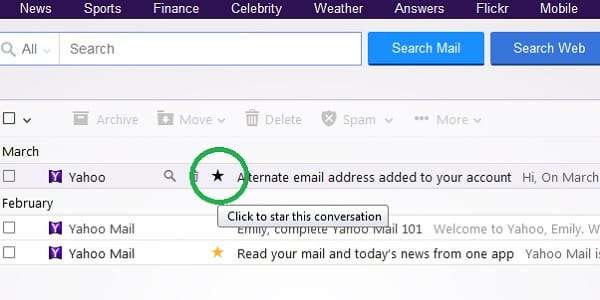
The last way is to star an important email as you read it, just like we did with archiving. While you have a message open, if you decide it’s urgent and you want to mark it with a star, just click on the same “More…” button and select “Star” exactly as you did in the first method.
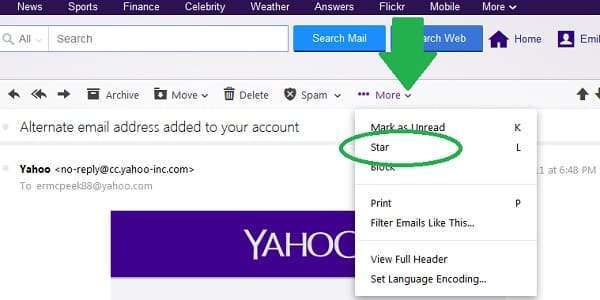
And that’s all there is to saving important messages in Yahoo Mail. If you have an email with information you might want to access in the future, but don’t need to see every day in your regular email, archiving is your solution. For emails that require urgent attention but might get lost in a crowded inbox, starring is the answer to your problem. And luckily for all of us, archiving and starring important emails in Yahoo couldn’t be easier.
