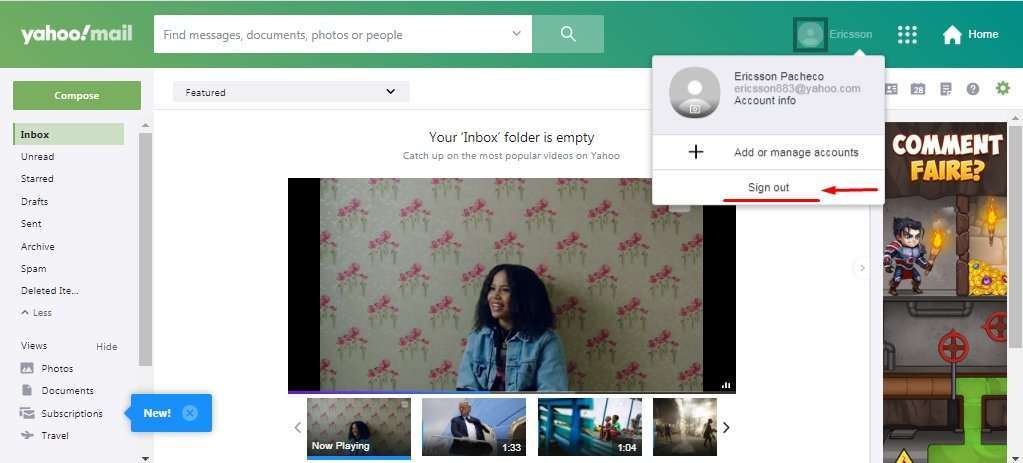Yahoo mail is one of the main internet companies around the world, with plenty of services and online solutions that have available for quite some time now. yahoo email is one of these platforms that have been renewed for best convenience. In the next segment we will be looking the process of create yahoo mail account, along with the process of log in and sign out, being very simple to complete.
Create Yahoo Mail Account
To start using Yahoo Mail and start taking advantage of the benefits of the service as receiving and sending messages, we need an account and create yahoo mail account one is actually very easy:
- To begin with, let´s open a new tab or window on the internet browser of preference and enter the URL address: “login.yahoo.com”, and the Yahoo Mail login home page will be available.
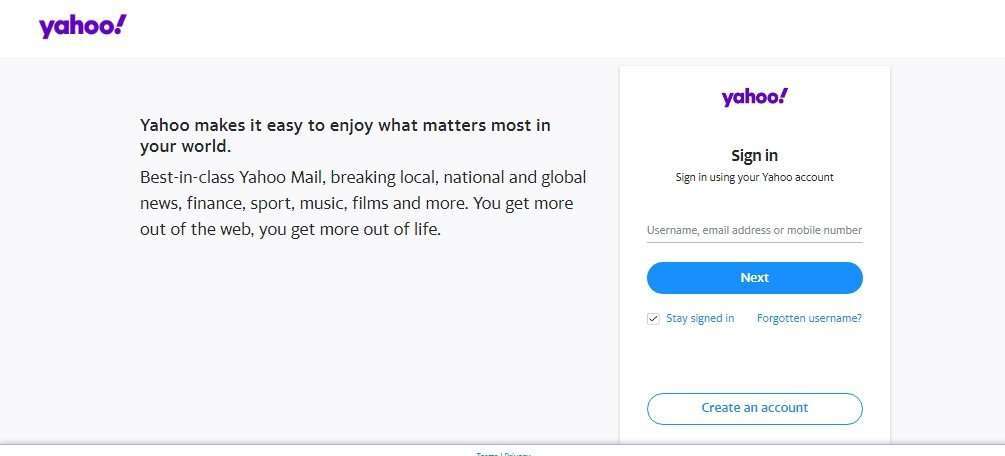
- On the bottom right there is an option that says “Create an Account” and we are going to be clicking on it.
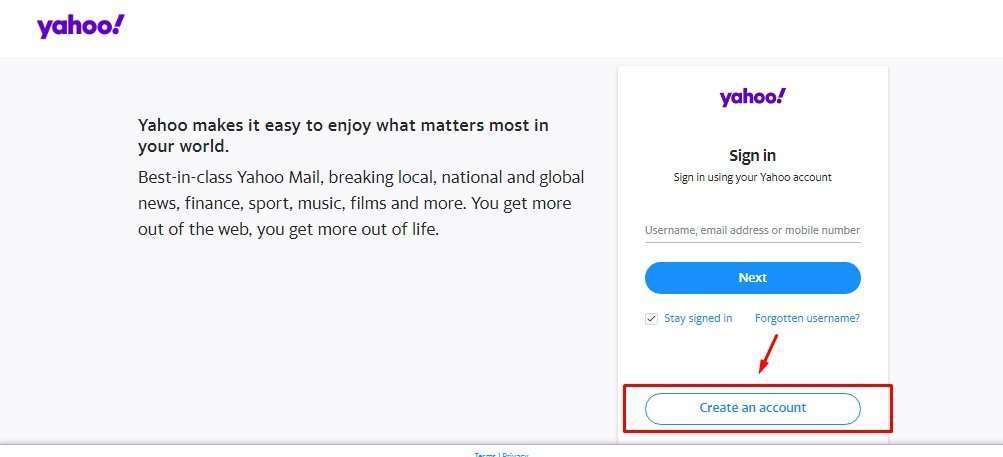
- In this way, a new registration page will appear where Yahoo´s platform ask for name and surname, birthdate, gender, mobile phone number and email name. After the information is entered, click on “Continue” at the bottom.
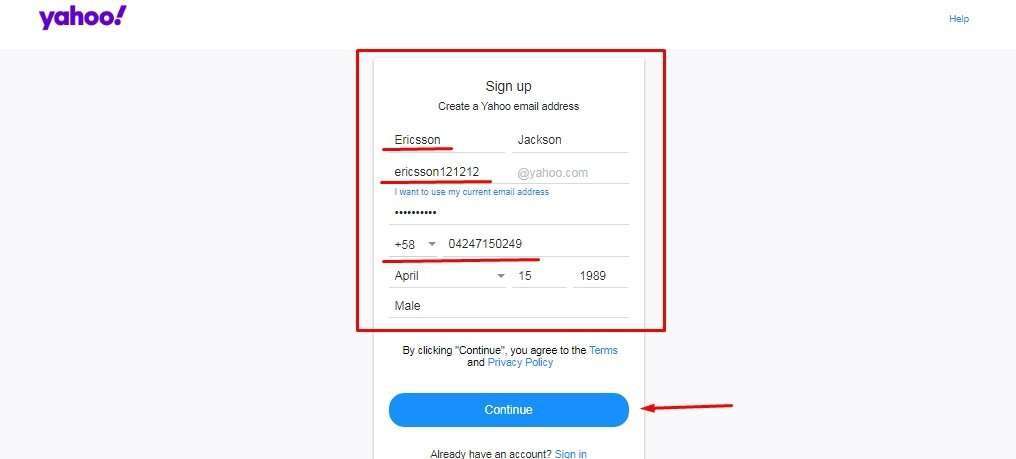
- On the next section, the platform will ask to verify the phone number introduced in the prior step, giving possibility to change it. After doing so, click on the option “Text me a verification code” and a SMS should be sent to this number to end the registration.
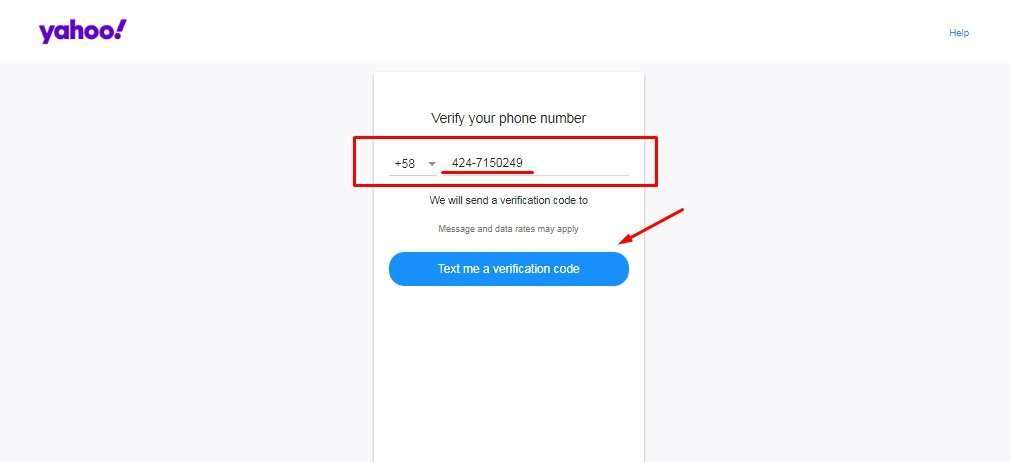
- Enter the SMS code received in your mobile phone on the empty bar and then click on “Verify”.
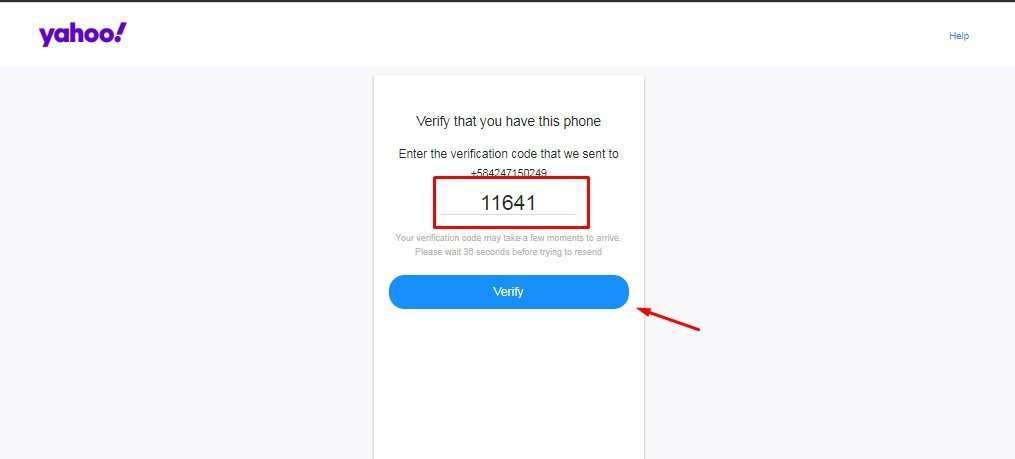
- If the entered code is correct, the process will be successful and the new Yahoo Mail account will be created. Click on “Done” to finish and for the inbox and general Yahoo Mail home page to be opened.
How to log in on Yahoo Mail easily
Now that we have created a Yahoo Mail properly, the next natural step is obviously to log in.
- To do it, access the same URL address as in the beginning: “www.login.yahoo.com”, and on the “Sign in” section introduce the Yahoo Mail address, phone number or related user name work too, though. Then click on “Next”.
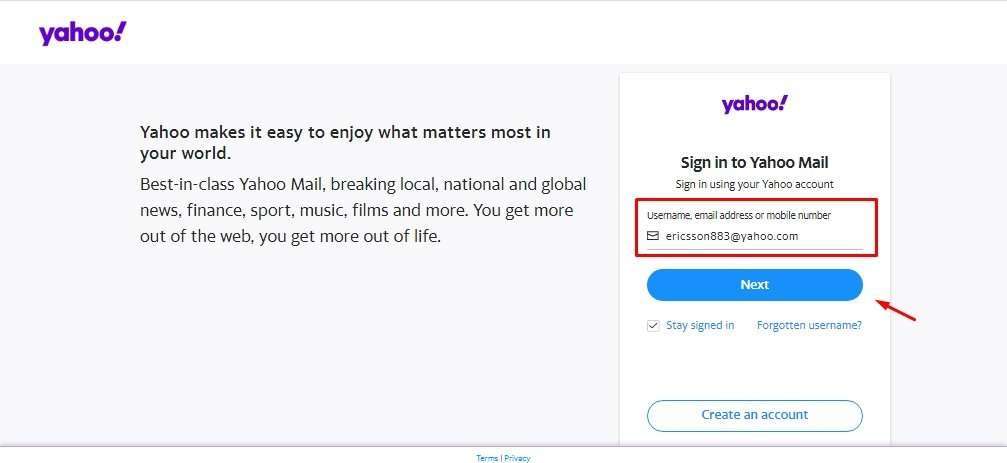
- The next step is to enter the password related to the account, on the “Password” blank space. After entering it, click on “Next”.

- You should be in your inbox now.
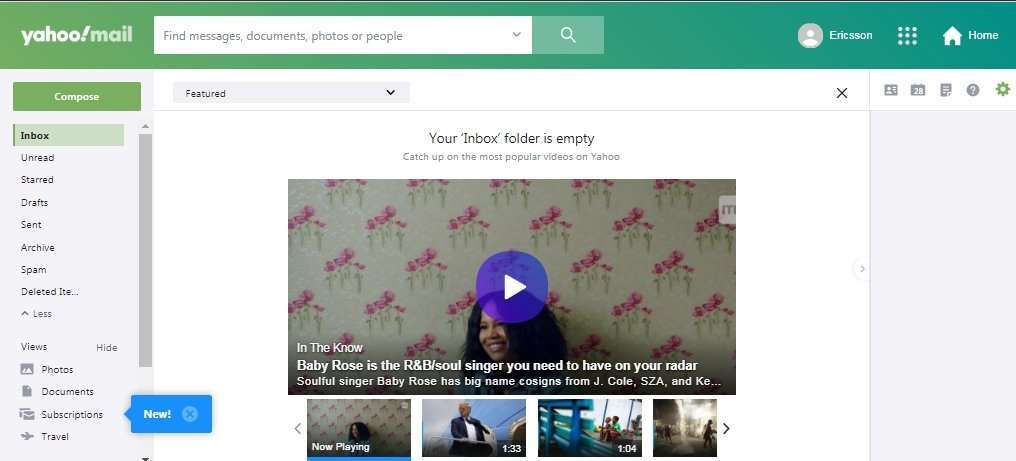
How to sign out on Yahoo Mail
Signing out is very easy on Yahoo Mail, as an important process to end the session in case we are using a computer that is not our own or of public use:
- On the top right corner of the screen, click on your name and a few options or menu will be shown.

- Click on the last option that says “Sign out”, and by doing so the session will be closed and the account will be saved from unauthorized access.