How to create a personalized and professional email signature in Yahoo Mail
Nowadays, email services definitely play the role of formal and professional way of communication among many people, either in the places of work and also outside of them. As such, writing this type of messages requires elegance and formality that others do not need, such as those sent in instant messaging apps. This is when email signatures in services like Yahoo Mail come in.
The purpose of email signatures in Yahoo Mail and the benefits of using such tool
A personalized or custom signature is a way of identifying yourself at the end of every message or email you send using Yahoo Mail. Such signature can be set up easily prior to the message and will be included in each of them, with either a name, a phrase or similar that will always be included.
Now, apart from the identification purpose the signature manages to deliver, there are other reasons to use such tool and plenty of related advantages. For instance, the signature at the end of every message represents a style, as well as writer´s personality, thoughts and more.
Also, in the signature the writer can add information of relevance, such as distinctions, educational degrees previously achieved, as well as motivational phrases, quotes or any other of similar nature. This will show care for the reader and consequentiality in every message that is shared.
Adding a custom professional email signature in Yahoo Mail for you to use
Here are the steps to follow in order to add a custom email signature in Yahoo Mail, which is an easy process that should not take more than a few minutes:
- Log in to your Yahoo account as usual accessing from the app, internet browser or web app.
- Click or tap on the Settings button placed at the very right of the screen.
- Scroll a little bit and then select “More settings”.
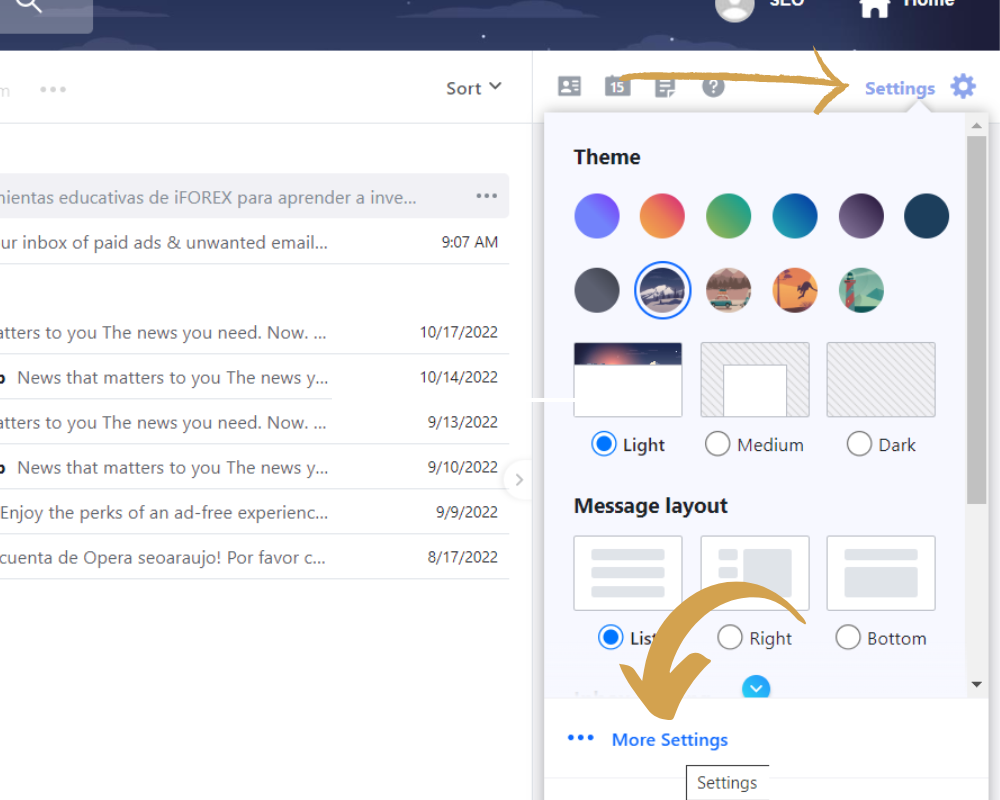
- In the Settings main menu on the left, click on “Writing email” and locate the Signature section to the right.
- In this section, next to your Yahoo email address will appear a toggle. Click it to enable the Signature function.
- Enter the signature to use. In order to look more professional, add a distinction, educational degree or any other, along with mail and a message or phrase of choice.
- If you like, you can take advantage of the format options on the bottom and change fonts, add bold and italic effects, bullets, change color of text, size and more.
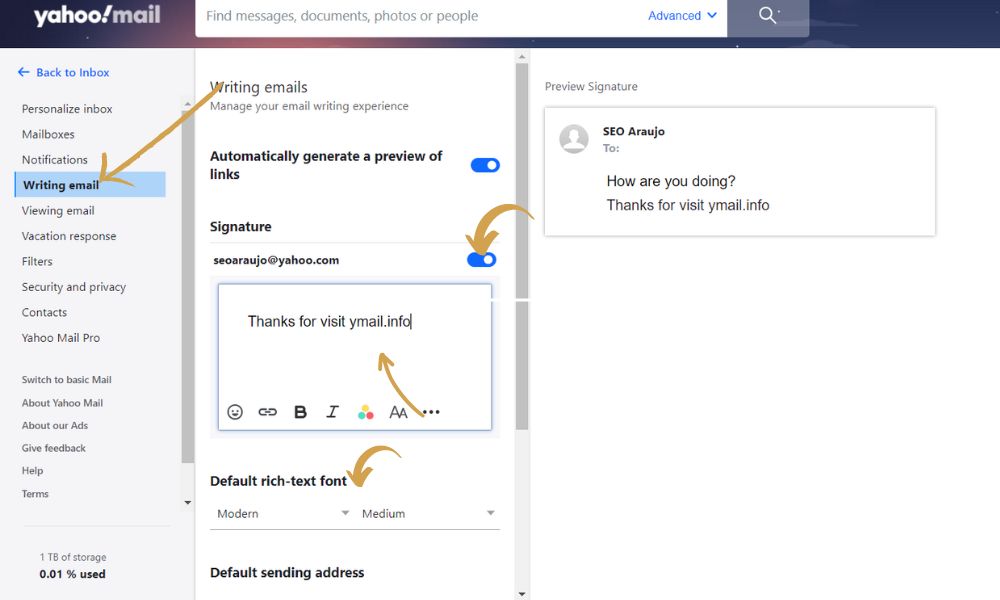
- It is done, now such signature will be included in every message that is sent with the Yahoo account. To the right you can see a preview of how the signature will look in every email.
Enjoy custom signatures and many more security and privacy functions by creating Yahoo account, in case you have not signed up just yet. It is as easy as filling a registration process that takes only minutes to complete. Do it via internet browser or the Yahoo app and take advantage of advanced email options and possibilities.
