That time after work or when leaving the office is very important for most of us, allowing us to rest, relax and carry out other activities. However, in many cases contacts and people in general need to reach out for important reasons, so an unanswered message is not and option. Learn how to set an automatic reply in Yahoo Mail, so senders can be replied back even outside working hours.
Advantages of the automatic reply option in Yahoo Mail and why setting it up is a good idea
When you set up the automatic reply function in Yahoo Mail, the platform will send a message previously composed, automatically and instantly to the contact that is trying to reach as an answer.
In this way, you get to explain the reason why you are unreachable at the moment, such as writing outside working hours or even bigger motives. For instance, in case you are enjoying holidays or some vacation time where you simply do not want to be disturbed.
By doing so, the sender easily knows that the recipient is not available in the time being, instead of getting unanswered for the rest of the day or even longer periods of time, depending on the recipient´s inactivity online.
At the same time, setting the automatic reply option up is very easy and it only requires a few steps, which are completed in a matter of minutes.
Setting the automatic reply and out-of-office response up in Yahoo Mail following easy steps
Follow the instructions down below and configure the automatic reply function easily and within minutes in Yahoo Mail, with customized messages that can be modified depending on needs and reasons of being:
- Open session in Yahoo Mail as you always do, whether on a browser or the mobile app.
- Locate the Settings button on the top right corner of the screen and then select “More settings”.
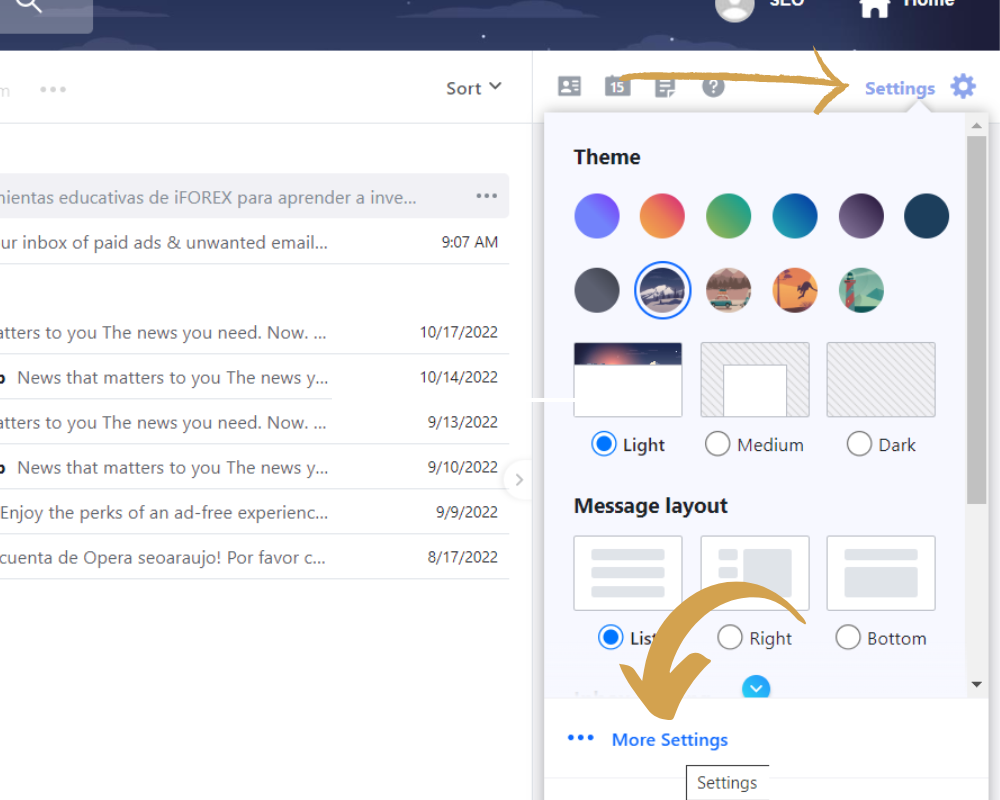
- In the main menu on the left, click on “Vacation response” and then click on the toggle to activate the “Turn on out-of-office response” function.
- First, set the dates between the automatic response is going to be activated.
- Then, compose the customized message to be sent automatically using format options on the bottom, so you can add bold and italic effects on text and even GIFs. Click on “Save” to apply changes.
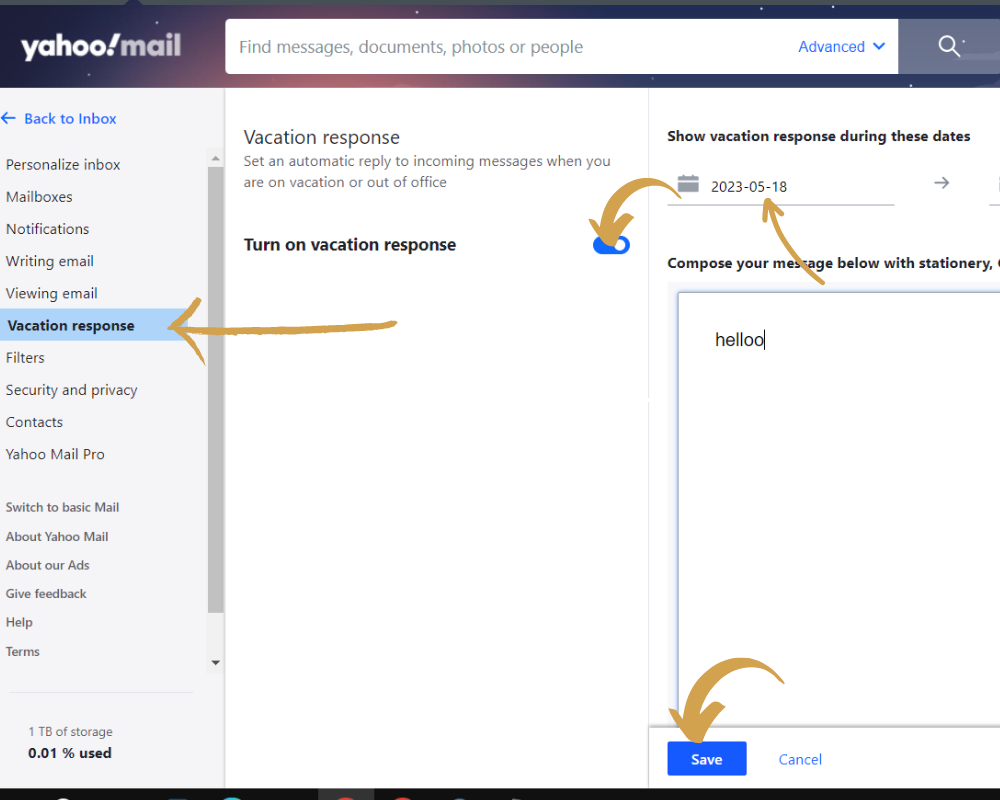
- Now, the automatic message is set and you are good to go. You can modify it any time by following these very steps. If you want to disable this function, click on the “Turn on out-of-office response” when enabled to disactivate it.
- As last option, on the bottom you will be able to check the “Send a different response to specific domains” function, allowing to set distinct automated messages depending on the domain.
In case you do not have Yahoo Mail just yet, create a Yahoo account downloading the app or accessing its official website and star enjoying all the available functions regarding an uncluttered inbox, great storage capacity and an extensive set of features.
How to set an automatic reply when users are out of office in Yahoo Mail
That time after work or when leaving the office is very important for most of us, allowing us to rest, relax and carry out other activities. However, in many cases contacts and people in general need to reach out for important reasons, so an unanswered message is not and option. Learn how to set an automatic reply in Yahoo Mail, so senders can be replied back even outside working hours.
Advantages of the automatic reply option in Yahoo Mail and why setting it up is a good idea
When you set up the automatic reply function in Yahoo Mail, the platform will send a message previously composed, automatically and instantly to the contact that is trying to reach as an answer.
In this way, you get to explain the reason why you are unreachable at the moment, such as writing outside working hours or even bigger motives. For instance, in case you are enjoying holidays or some vacation time where you simply do not want to be disturbed.
By doing so, the sender easily knows that the recipient is not available in the time being, instead of getting unanswered for the rest of the day or even longer periods of time, depending on the recipient´s inactivity online.
At the same time, setting the automatic reply option up is very easy and it only requires a few steps, which are completed in a matter of minutes.
Setting the automatic reply and out-of-office response up in Yahoo Mail following easy steps
Follow the instructions down below and configure the automatic reply function easily and within minutes in Yahoo Mail, with customized messages that can be modified depending on needs and reasons of being:
- Open session in Yahoo Mail as you always do, whether on a browser or the mobile app.
- Locate the Settings button on the top right corner of the screen and then select “More settings”.
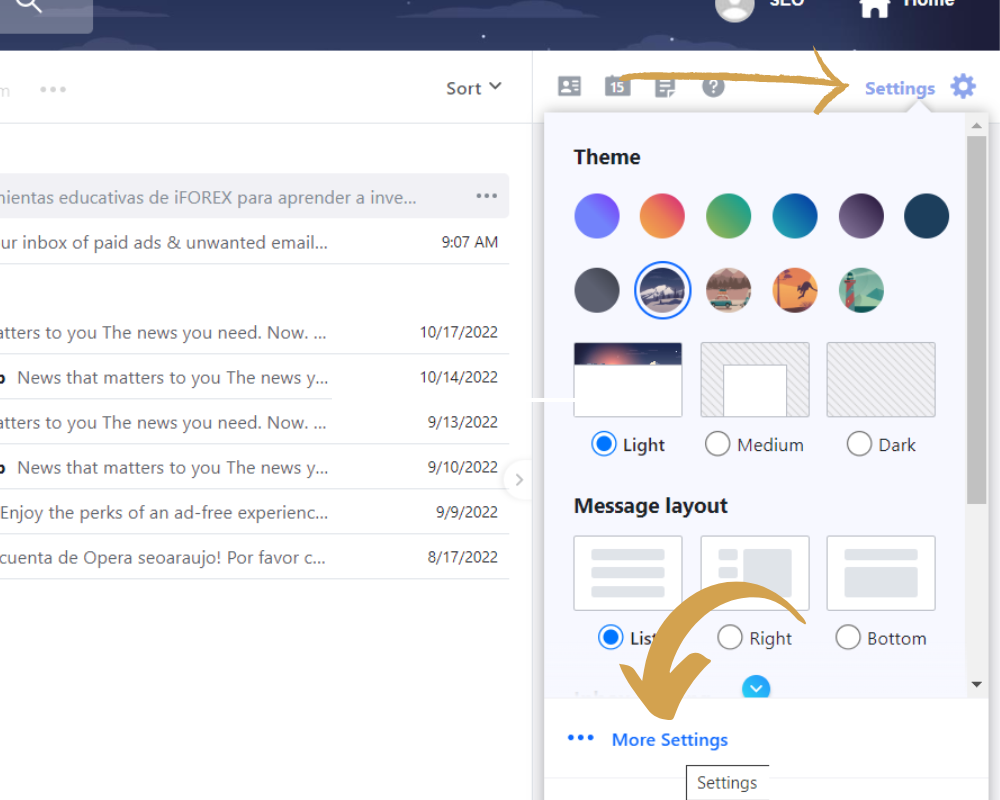
- In the main menu on the left, click on “vacation response” and then click on the toggle to activate the “Turn on out-of-office response” function.
- First, set the dates between the automatic response is going to be activated.
- Then, compose the customized message to be sent automatically using format options on the bottom, so you can add bold and italic effects on text and even GIFs. Click on “Save” to apply changes.
- Now, the automatic message is set and you are good to go. You can modify it any time by following these very steps. If you want to disable this function, click on the “Turn on out-of-office response” when enabled to disactivate it.
- As last option, on the bottom you will be able to check the “Send a different response to specific domains” function, allowing to set distinct automated messages depending on the domain.
In case you do not have Yahoo Mail just yet, create a Yahoo account downloading the app or accessing its official website and star enjoying all the available functions regarding an uncluttered inbox, great storage capacity and an extensive set of features.
