Yahoo Mail Account progresses on its new interface
Yahoo Mail Account is experiencing one of the biggest and more important renovations in its entire history, and not necessarily being a deep renovation on its functioning, but quite important due to the current condition of the service, where a makeover is really more than urgent.
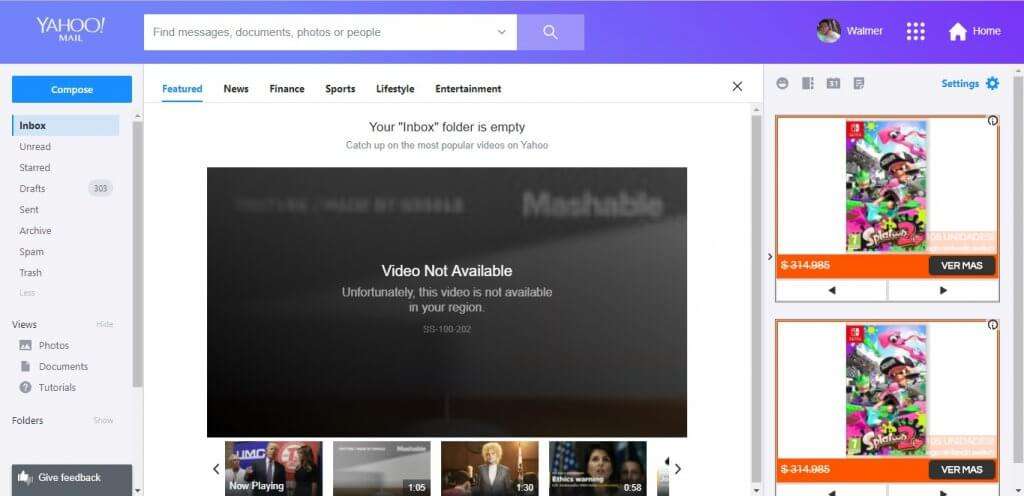
So, Ymail faces a situation where it needs to modernize itself, and the new released interface a few days ago provides that makeover many of us were expecting for, and wanting the presence of functionalities and personalization like the ones on the direct competition.
Because of that, many functions have been implemented on the new version, which is possible to activate on our personal account and it substitutes the old interactive mode for good, offering quite more intuitive personalization options, clearer functions and a right minimalistic formula.
A quite integral viewing central component
Now, the central element of the new design Yahoo Mail Account is more adaptable, it is about a space that manages functions beyond showing an email list on the inbox, or showing the content regarding any email we have opened.
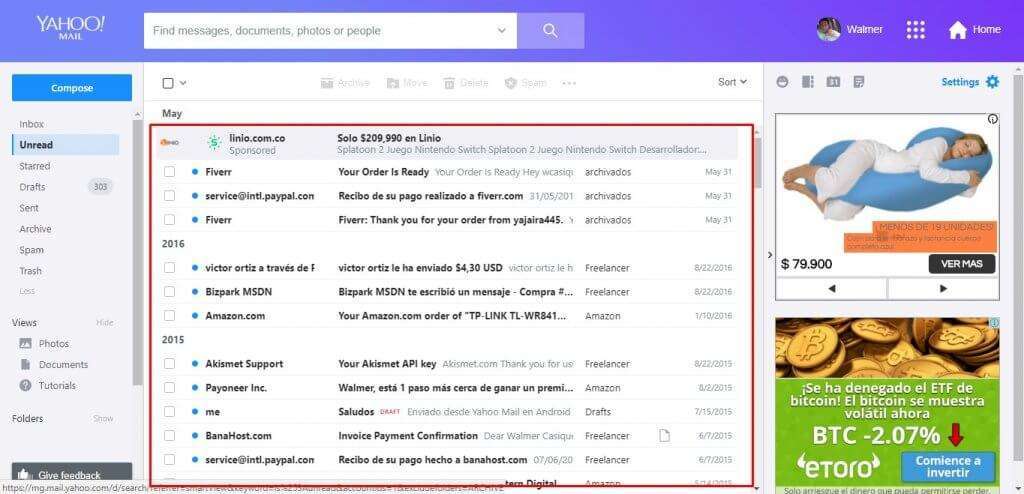
In details, with the dual viewing integration, tab mode and attachments viewer, this component has become subtly a protagonist. Therefore, functions are carried out according to the selected option.
In the same way, to view the elements interactively the viewing modes must be activated from the configuration menu. In so, as predetermined mode the email list is shown and when we click on a specific email, the whole content is opened on the entire central component.
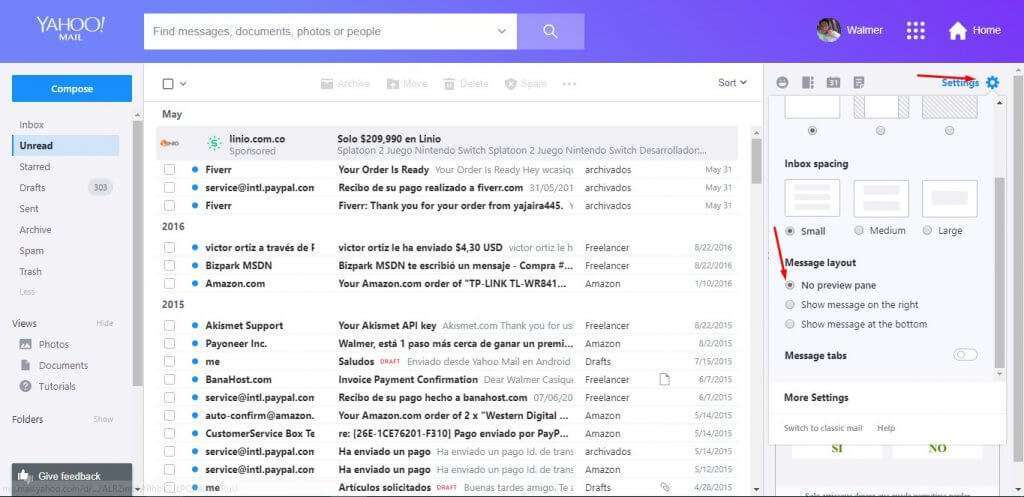
Also, when the viewing option is activated to the right from the personalization options, the central component will be divided into two parts; to the left, the Yahoo mail account list will remain shown and visible, while to the right its content will be opened.
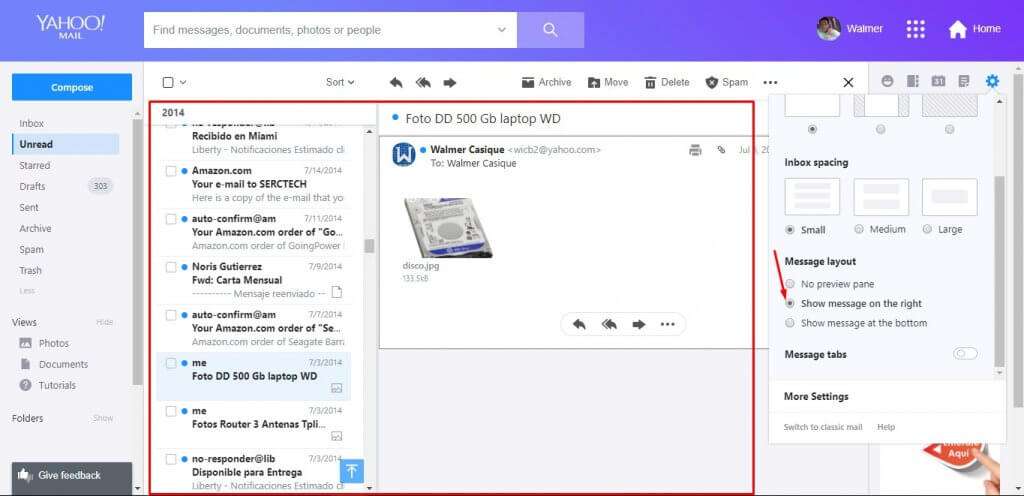
On the other hand, when the vertical viewing option is activated, the email list will remain on the top, and on the bottom will be shown the corresponding content of the selected email.
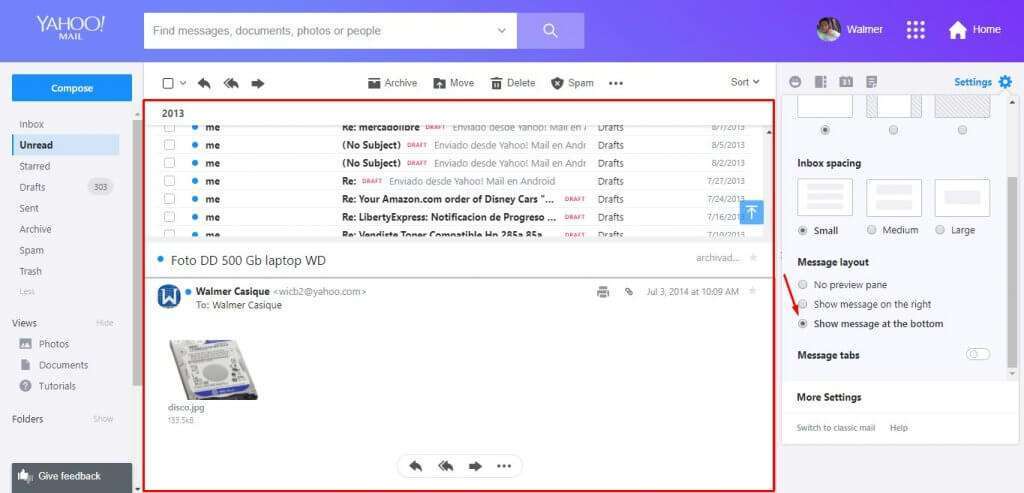
Yahoo Mail Account contextual function bar
Continuing, the central component is accompanied by a function bar that has the purpose to show different options, which can be interacted with the displayed elements. For example, on the inbox visualization or any other mailbox, the available options along with archiving, erasing, Spam selection, among others.
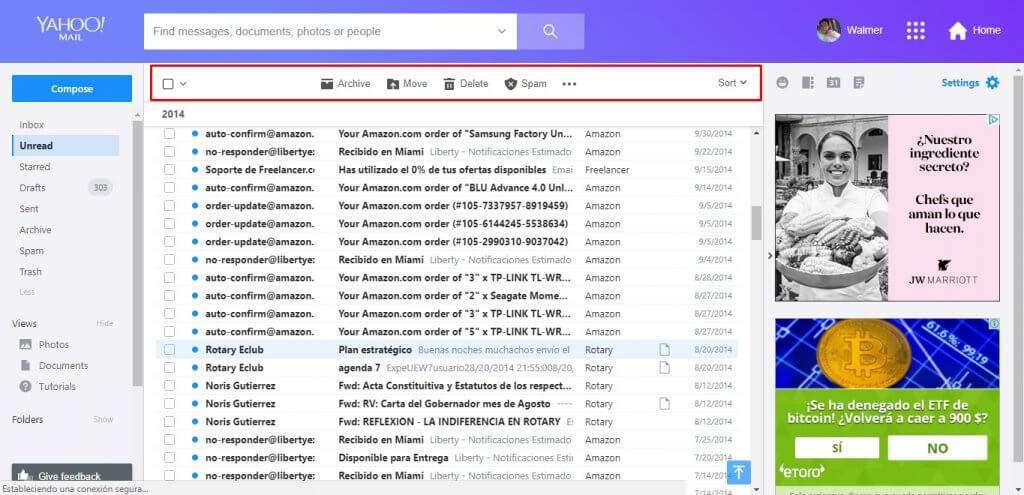
Also, inside an email the available options are to reply, resend, reply all, save and others. And, on the photo and document viewing it shows the easy option to manage, although it is hoped the number of functions grow regarding this last two important contexts.
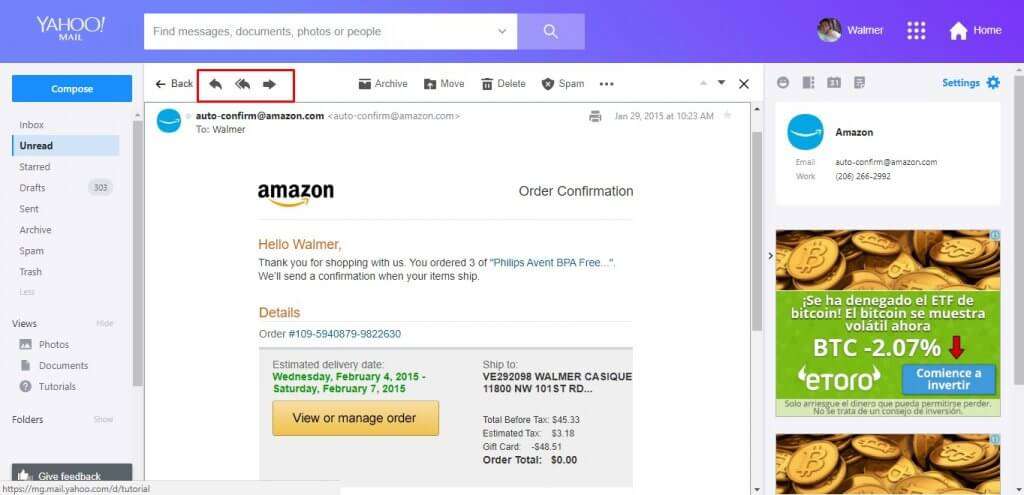
Like this, to interact with these elements you have to make sure you are on the proper context, in order to be able accessing options like save, move, mark as Spam, mark as unread, mark as read, stand out, mark removal and see message without format, you must be on the inbox or in a smart view.
In the same order of ideas, options like save, move, mark as Spam, mark as unread, mark as read, stand out, mark removal and see message without format are available as well, when you visualize an email, since if you access at least one you will be able to use these functions, which are applied to the email you chose in first place. Along with this options, you will also see the reply, reply this, reply all and forward to other address functions.
On top of the contextual function, it will appear the visualization tabs that can be activated from the viewing properties. For example, one of the useful things these tabs allow is the possibility to open a big amount of emails, which are placed in an organized way to visualize them one at the time.
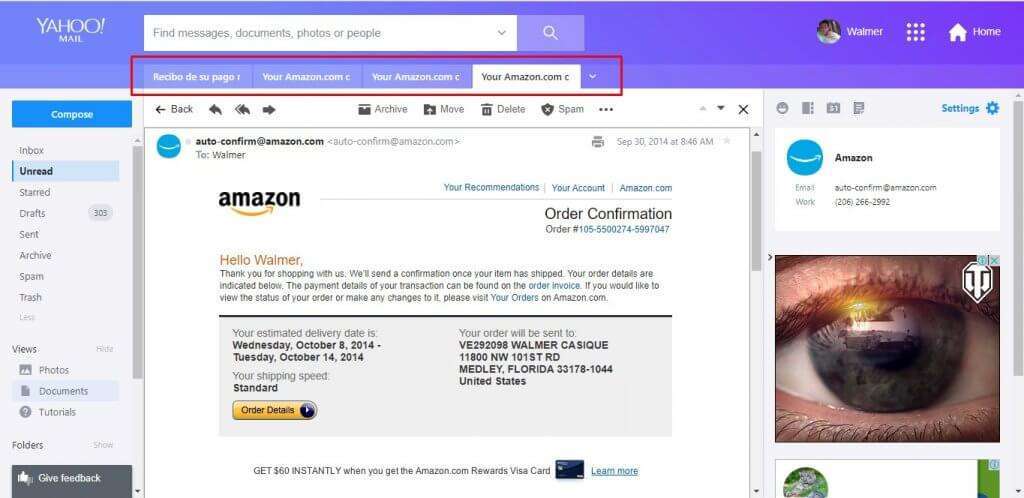
Thus, to enjoy this option the “message viewing” must be activated from the personalization settings. Therefore, this option is recommended to visualize content on small screen or with low resolutions.
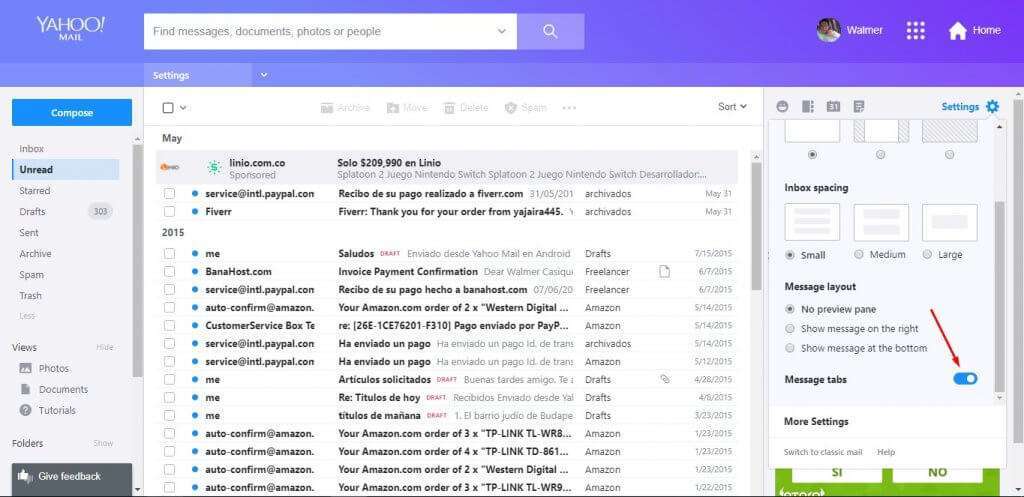
Additional Yahoo Mail Account Services also have their place
To begin with, Yahoo Messenger is a forgotten Yahoo! Service that does not end up completely abandoned, since it has managed to have a place on the interface to promote its use a little more.
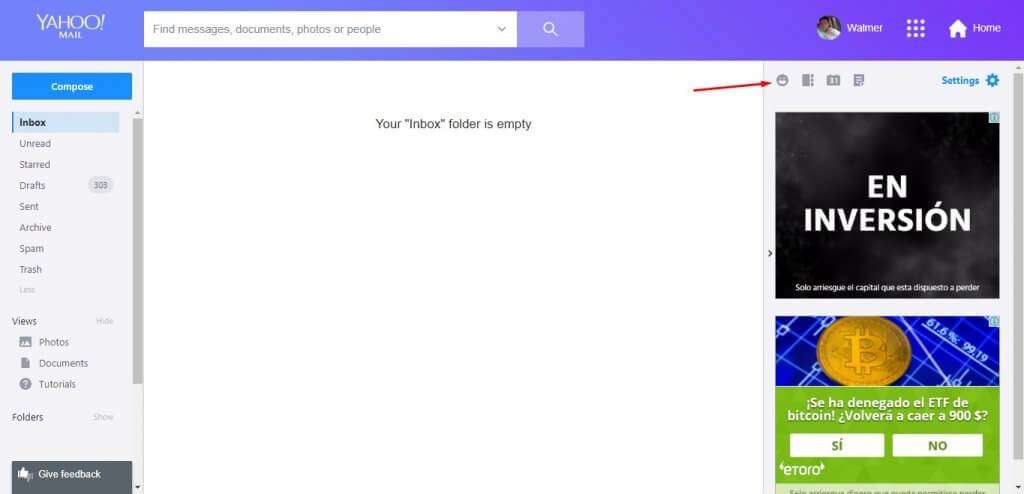
When you click on the icon, you will be taken to a specific web site to complete a registration.
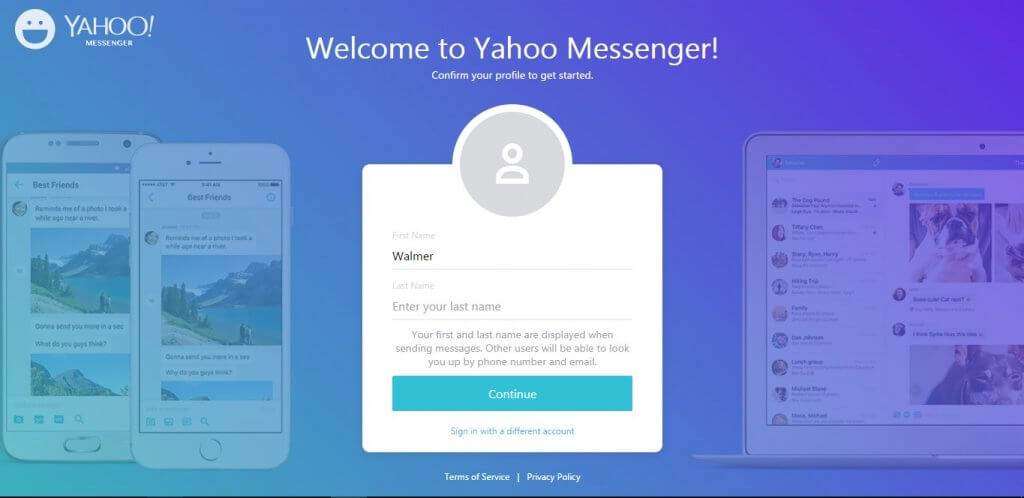
In more details, the service can be used to contact other people in Yahoo! that perfectly can be contacts you send emails frequently. In fact, Yahoo! Messenger could be a valid alternative to compete with Skype, which so many importance has achieved on the productive and business sector.
Nonetheless, for the moment the contact icon will lead you to the old Yahoo! Mail version, so you can edit or erase saved contact. Also, something similar occurs with the Gmail contact application, in that way being an existing situation even on the biggest companies of the internet.
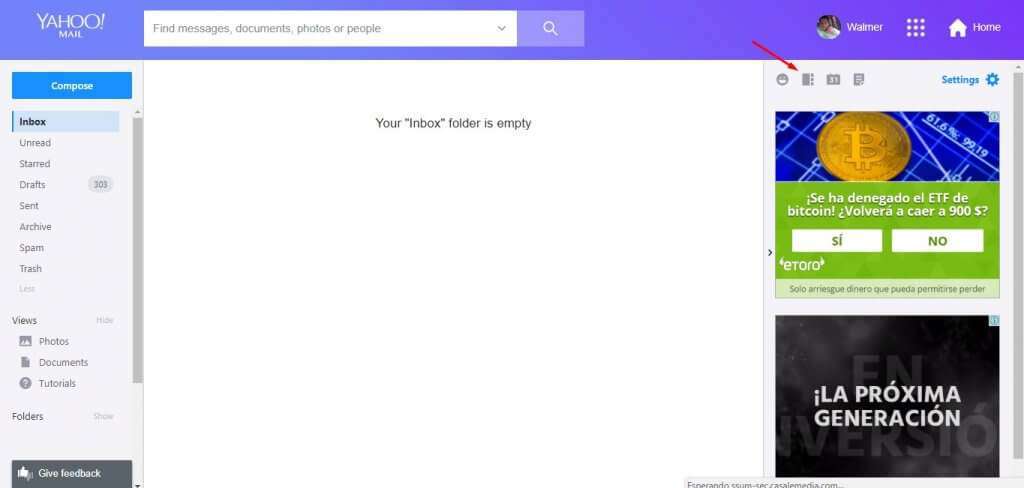
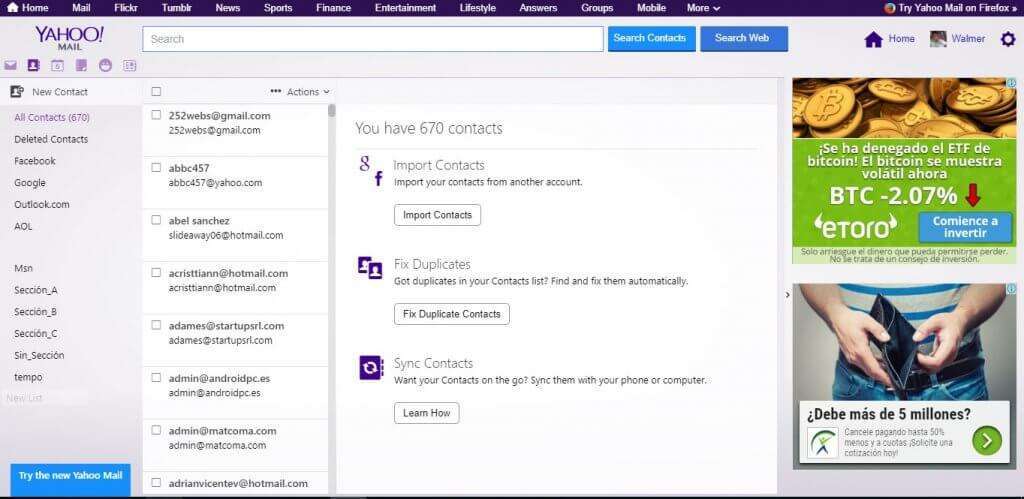
Similarly, the calendar leads you to the calendar application from the old Yahoo! Mail version, which we hope it will get updated soon. Nonetheless, if you already knew adding events on the calendar, you are going to find this entirely familiar, if not, what you must do is to interact with the application to add events to every hour of every day of the week of interest.
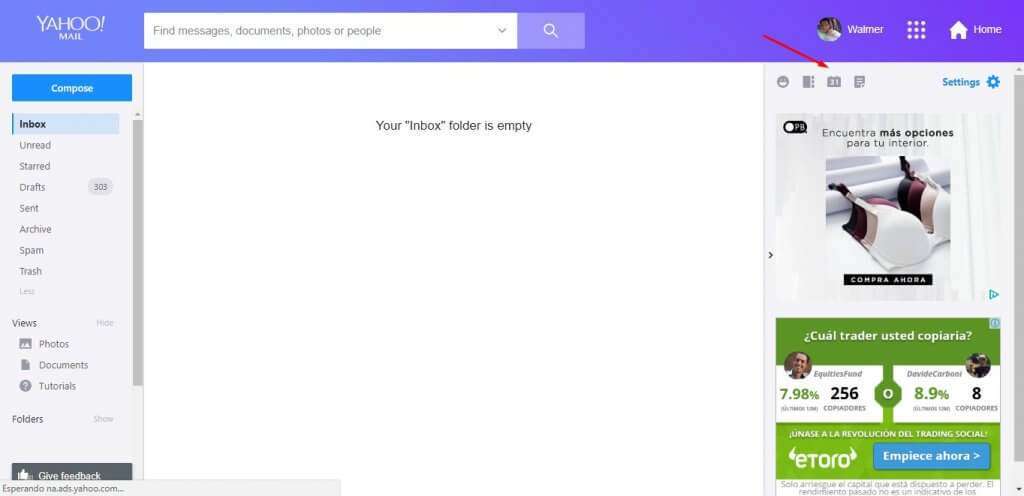
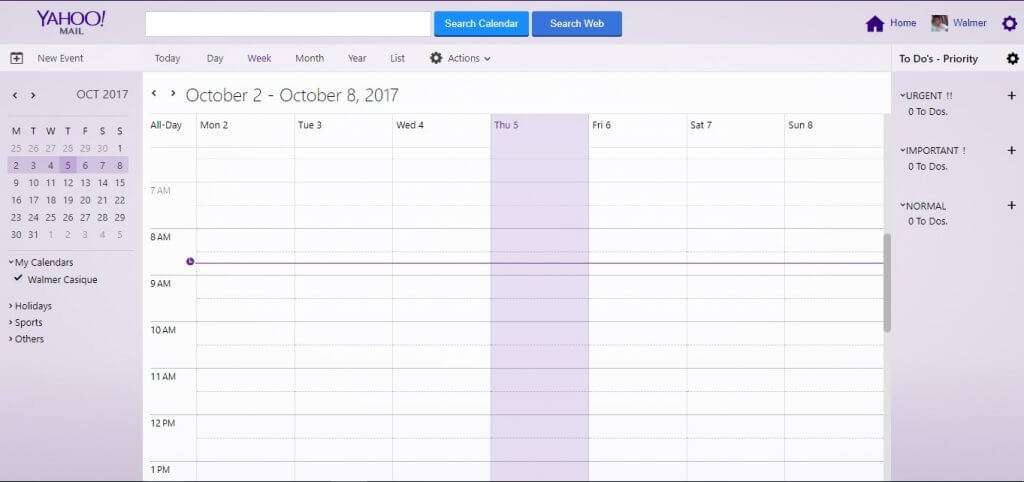
It is hoped that missing elements also receive a definitive makeover, and with it we can leave behind the bad experience with Yahoo Mail Account, coming back great service.
