How to connect cloud storage accounts to Yahoo Mail and transfer big files
Along with the main communication purpose email services provide, another useful functionality they offer is the possibility of attaching files and share images, documents and even video right there with the message. However, nowadays files are becoming bigger and bigger and this is when connecting cloud storages accounts to services like Yahoo Mail turn out to be the best solution for big file transferring.
Why is it a good idea to connect cloud storage accounts to your Yahoo Mail?
Currently, Yahoo Mail gives you up to 1 TB of storage to use as attachments in emails, such as documents and photos and even videos. These attachments will appear in their corresponding section on the left of your inbox.
However, there is a limit of 25 MB for every email in total amount of files. For many reasons, such limit can hold you back from sending big files and share or transfer them to other accounts and users. Fortunately, Yahoo Mail offers the solutions of connecting other cloud storage accounts to it.
By connecting third party storage clouds to your Yahoo account, saved files on them can easily be sent to your contacts and without the 25MB limit. Therefore, sending big data like videos, movies and audio archives is possible without no hassle at all.
Also, syncing such accounts will permanently enable the option to attach files from the third-party clouds to messages in Yahoo. Right now, compatibility is available for Google Drive and Dropbox, with more services coming.
Setting up the syncing feature between cloud storage accounts and Yahoo Mail
With these easy steps and quick process, you will link your Yahoo account with cloud storage services offered by other providers, in this case Google and Dropbox. This is how is done:
- To start, log in to your Yahoo Mail account as always.
- In your inbox, click or tap on the Settings button that is located to the right, below the Home button. On the displayed menu, scroll down a bit if needed and select “More settings”.
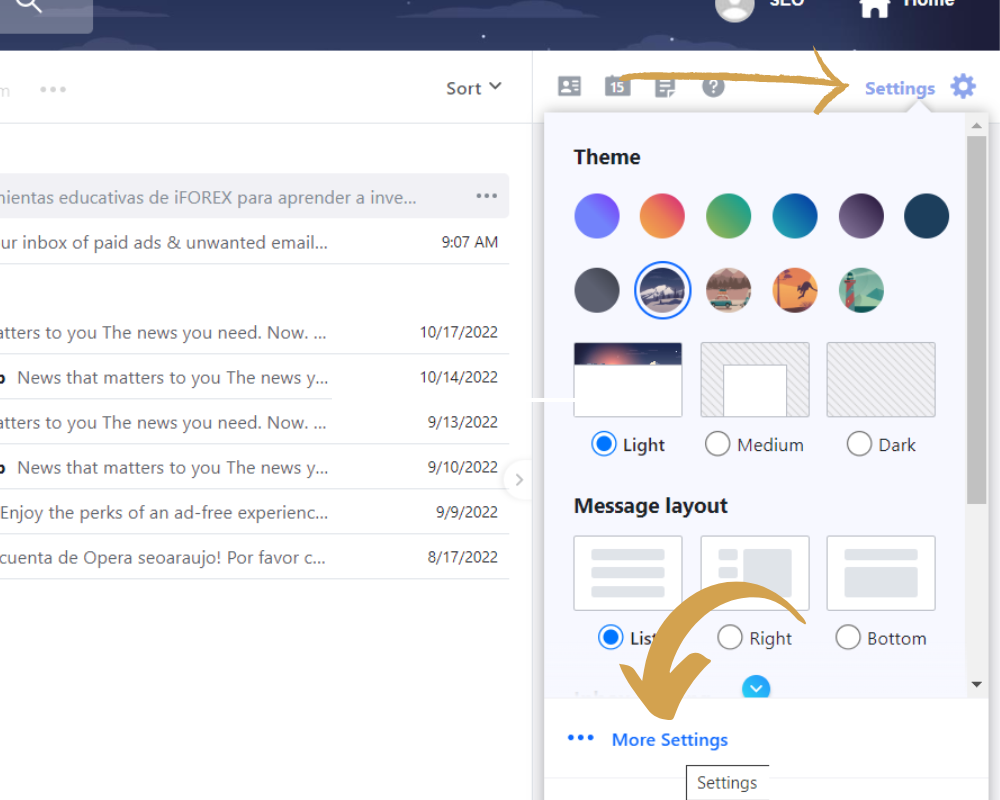
- On the main menu on the left click on “Writing email”.
- By scrolling a little bit, you will be able to see the “Connected cloud storage accounts” section. Click on “Connect” whether on Google Drive o Dropbox, depending on the service to be synced.
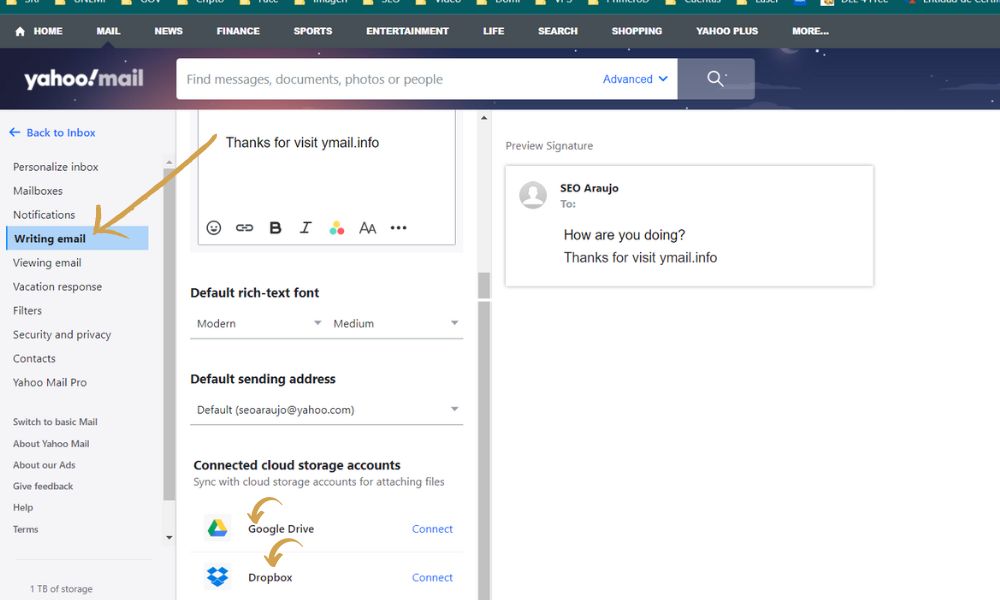
- If you are already logged in to your third-party cloud service, you will have to select it and then grant permissions by clicking on “Allow”. If you have not logged in, you must sing in and then follow the previous process or Yahoo mail signup to create an account.
- If everything went well, your Yahoo account should be synced and connected to the cloud service of your choice, appearing as option to attach files while composing new emails.
- In case you want to disconnect the accounts, do it so by clicking on “Disconnect” right next to the cloud option on the “Writing email” submenu. Nonetheless, you will not be able to attach files from services like Google Drive or Dropbox, sticking to the 25MB email limit.
