How to add contacts from scratch, through CSV and from other email service providers to Yahoo Mail
Email is primarily a formal and measured way of communication among people in many different fields. Now, it is the contacts and the interactions between messages and attachments that really provides meaning. So, without contacts to write emails to, such tool is of no use. Learn how to add contacts from scratch, using a CSV file or directly from other email service provides to Yahoo Mail and get the most out of it.
Take advantage of Yahoo Mail in the best way by syncing your entire contacts list
By having your contacts in Yahoo Mail, you can start emailing your family, friends, acquaintances, coworkers and other people directly, instead of entering their addresses manually that definitely ends up in inconveniences and waste of time.
Fortunately, with Yahoo Mail you get up to three methods to add contacts, with two of them allowing tacking on them in bulk for a faster and more organized process. In the same way, if these contacts are already ordered and with related information previously added, they will remain exactly the same after the fact.
When adding contacts, you can easily organize them in lists, as well as categorize them with the Top folder that only includes the most important and most frequent ones. There is also a Search function to find any contact and any given moment instantly.
Without further ado, let´s follow the processes of adding contacts. In case you have not sign up, start a Yahoo Mail create account registration.
Adding contacts to Yahoo Mail from scratch
You can start adding contacts from the ground up manually by following these steps:
- In your inbox, click on the button with a contact book icon located to the right of the screen. The contacts list will appear.
- Above the contacts list, click or tap on the ellipsis icon that corresponds to the “More contact options” menu.
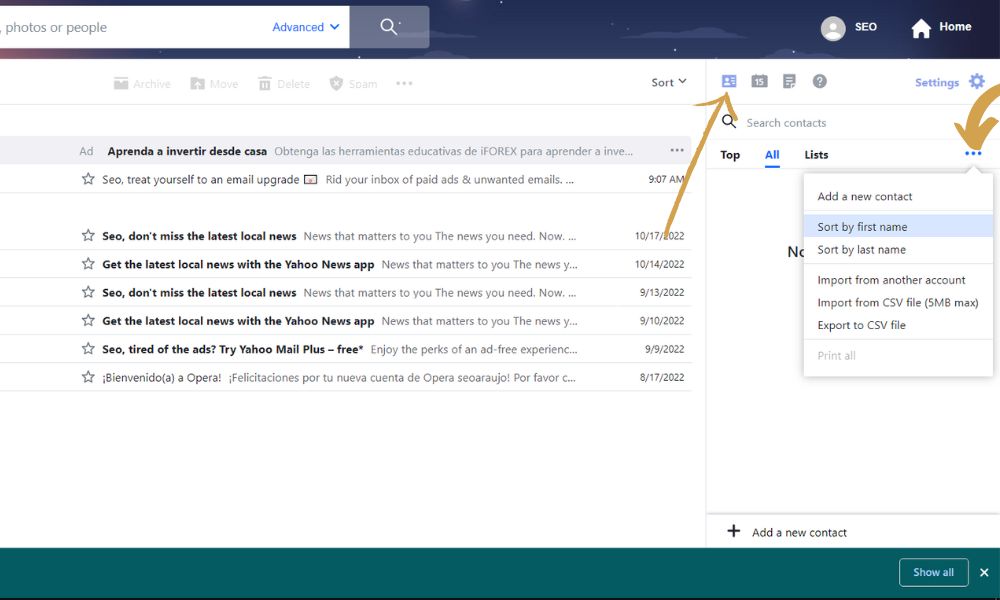
- Then, select “Add a new contact” and start adding the related information about the person: name and last name, email address, phone number, work details, address, birth date and notes. Click on “Save” to add the contact.
- The contact should be added to the list.
How to import contacts from CSV file to Yahoo Mail
The best method to add contacts by several or in bulk is to import CSV files, as a function that is included in Yahoo Mail:
- Click on the “More contact options” ellipsis icon above the contacts list.
- Select the option “Import from CSV file”.
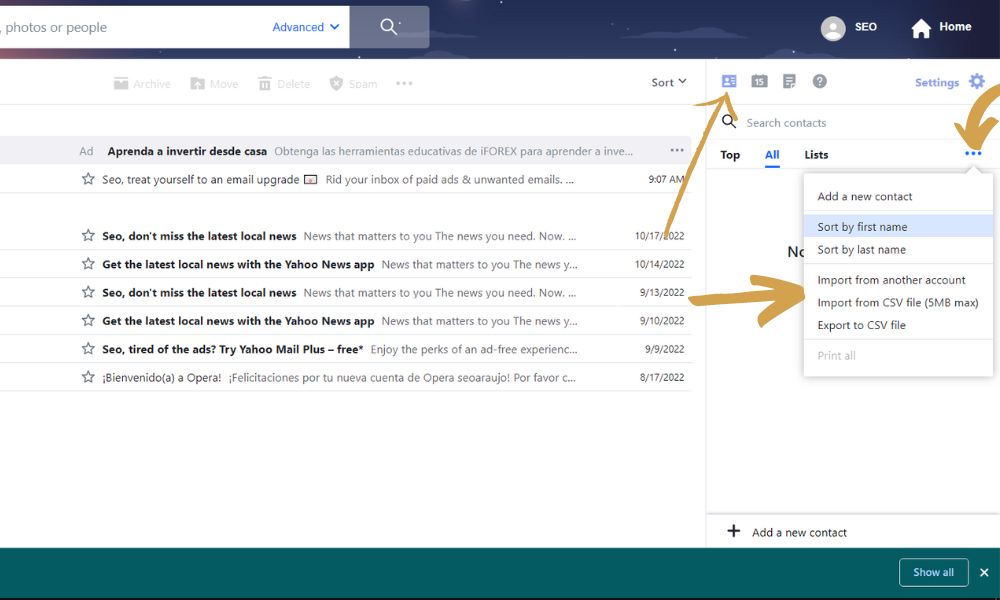
- Now, double click on the CSV file located on a folder in your computer or device. CSV files include contacts exported from smart phones and email services.
- Just like that, contacts in the CSV file are now added to your contacts list in Yahoo Mail.
Import contacts from another email provider to Yahoo Mail
Another way to import contacts in bulk is by syncing Yahoo Mail with another email provider. Currently Gmail, Outlook, AOL and Yahoo are compatible:
- Click on the “More contact options” ellipsis as previously mentioned.
- Click on “Import from another account”.
- Select the email provider from which you want to import contacts and click on “Import”.
- If you already have signed in to the email provider account, the platform will ask for permission to access. If you have not opened session, do it.
- Click on “Allow” to grant permissions and start the import. In seconds, the imported contacts will appear on your Yahoo Mail list.
