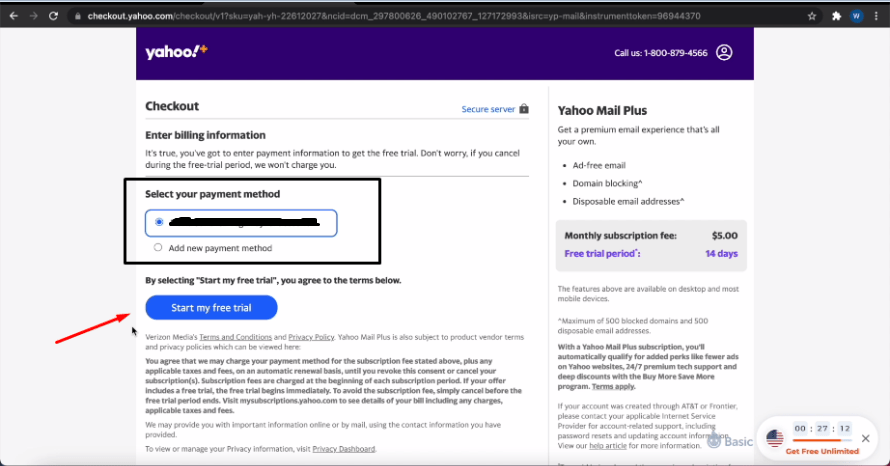Create Yahoo Mail Plus Upgrading from Free
Yahoo Mail Plus is the premium option respecting the email solution provided by Yahoo. By paying an affordable monthly quote, users get to enjoy a powerful and fully-featured platform to receive and send messages and more.
By using your Yahoo Mail Plus account, you have available a different set of functions and benefits free plan users just do not have. Your premium subscription includes ad-free email, permanent customer support, advanced customization and security features and specific characteristics. Domain blocking, disposable email addresses and reply reminders are a few to be mentioned.
Would you like to know how to create a Yahoo Mail Plus account? Follow the next steps to learn how to upgrade your Free Yahoo Mail account to a Plus one, having access to plenty of powerful and exclusive set of features.
Upgrade from yahoo mail free to yahoo mail plus
To start the process is very simple. Follow the next steps to create your Yahoo Mail Plus account, upgrading from a free one:
- To begin with, open a new tab or window in the internet browser of choice. Since you will be carrying out a payment, the recommendation is to use up-to-date software. Utilize Chrome, Edge, Firefox or any other browser that is updated for security purposes.
- Locate the URL address bar at the top of the screen and enter this URL: www.yahoo.com/plus/mail.
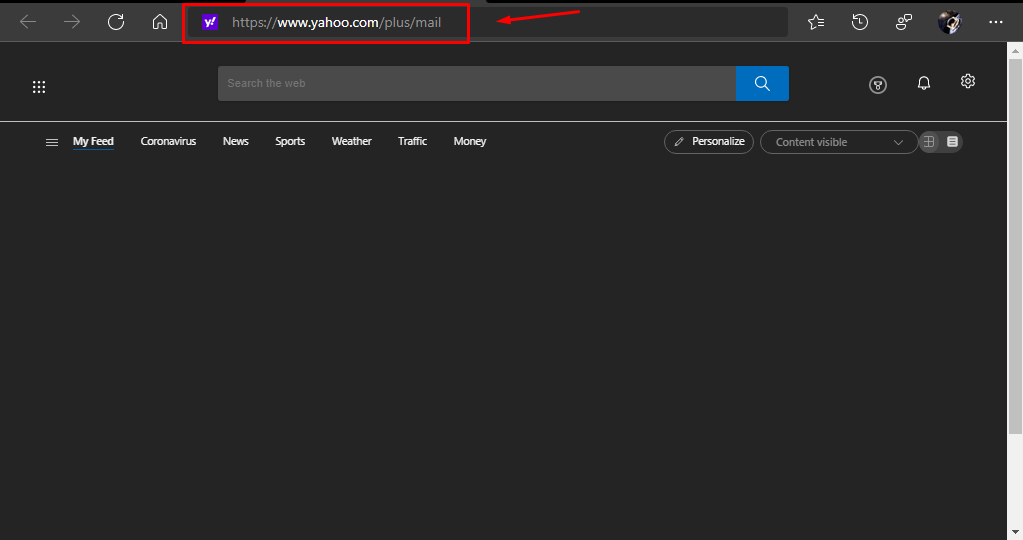
- Click on “Try for free” at the top right section of the screen as you can see on the image below, so the registration starts.
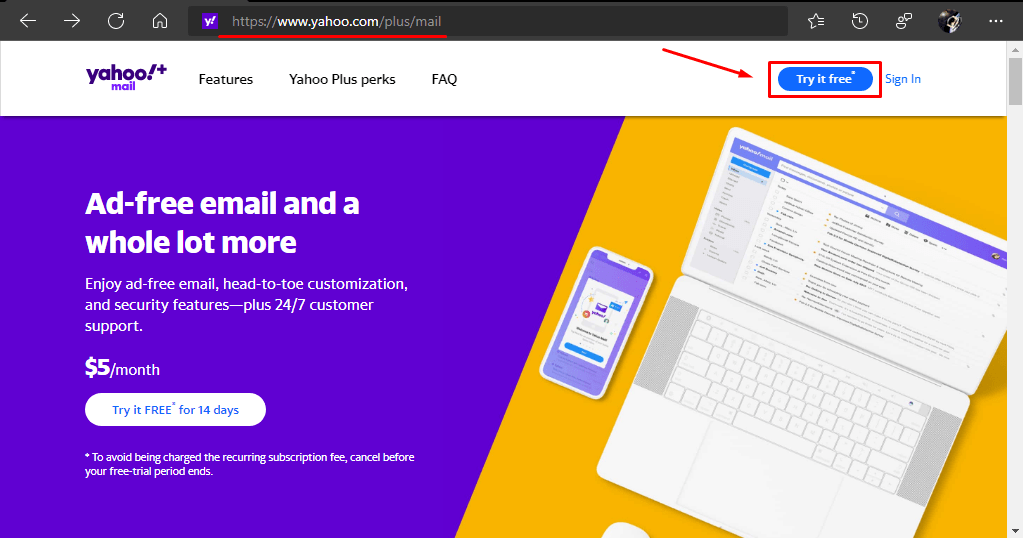
- The checkout screen will appear. If you have not signed in with a free Yahoo Mail account just yet, the platform will ask you to do it by clicking on “Sign in”. In case you have logged in with your account, omit this step.
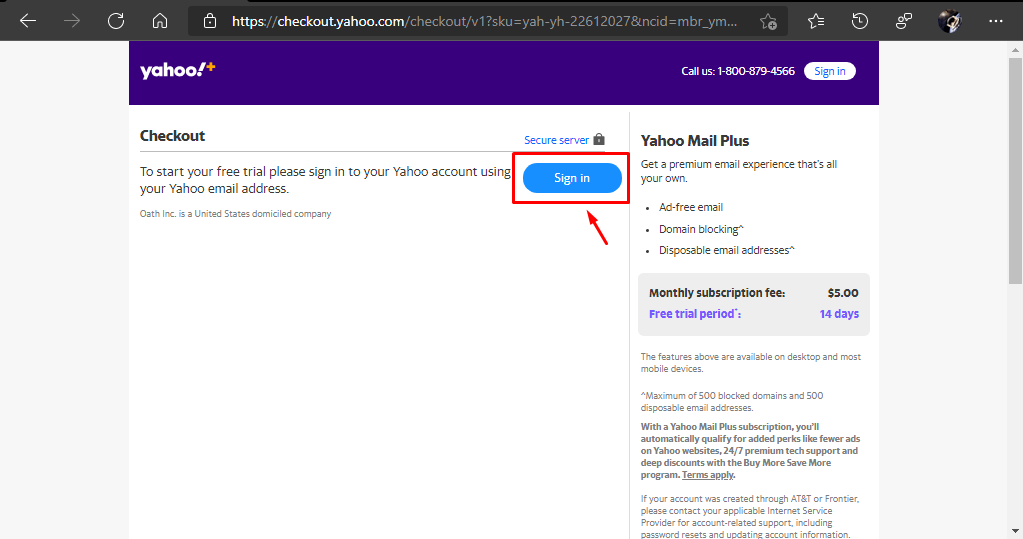
- To the right in the sign in screen, enter your credentials. Submit your email address, phone number or username and click on “Next”.
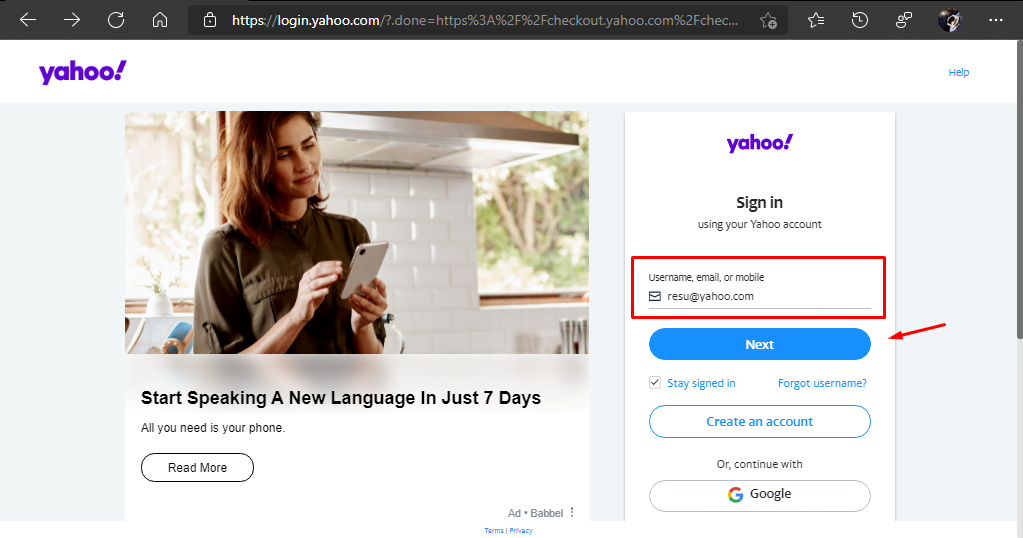
- Now, continue by entering your password. Click on “Next” to finish the signing in process.
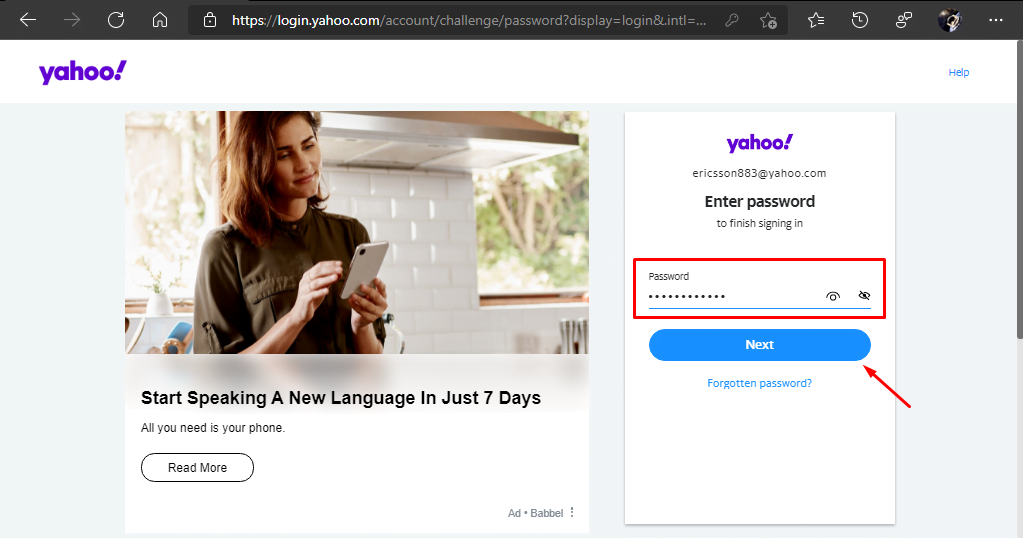
- Having you logged in, the platform will return you to the checkout screen once again. In this one, it will ask you to enter personal and payment information. You can pay with credit card, debit card or PayPal.
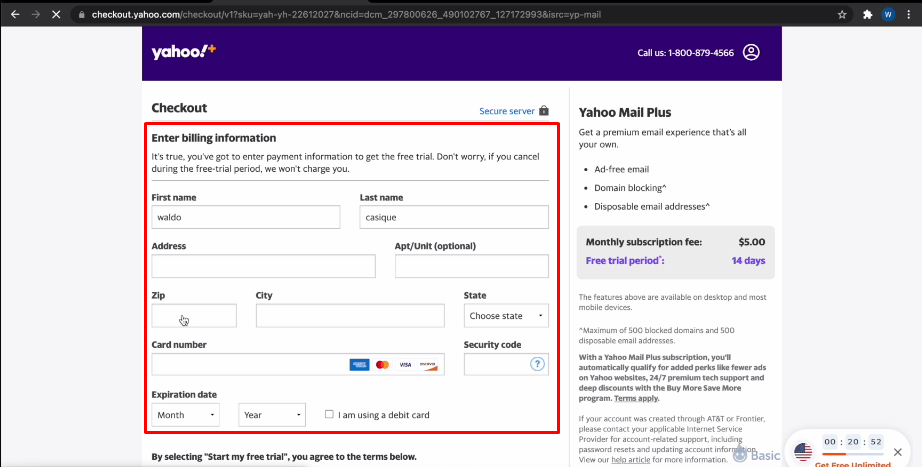
- Now, if we scroll down a bit we see the PayPal option. We will be using this one by clicking on “PayPal Checkout”.
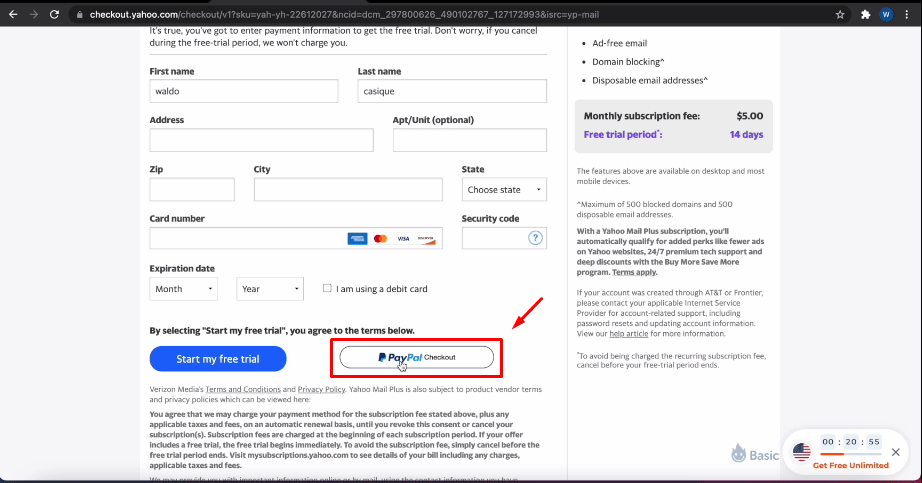
- Enter email address and password of your PayPal account. Click on “Next” every time and then on “Log in”.
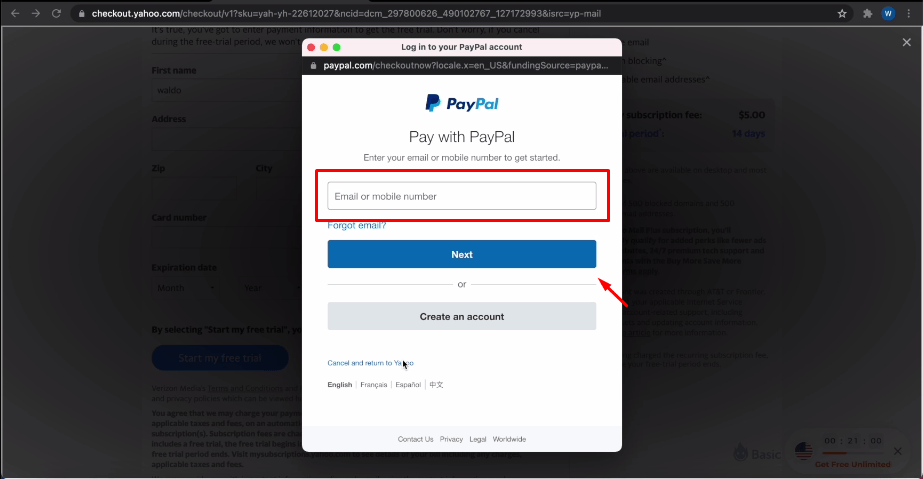
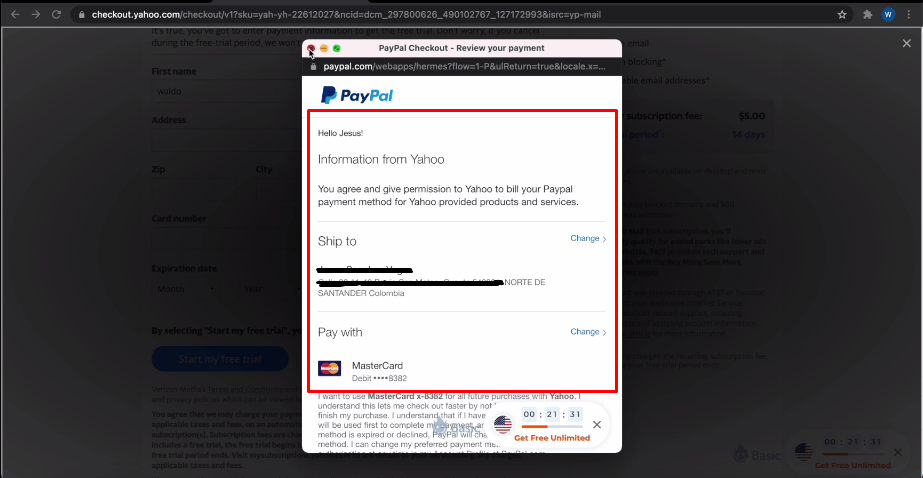
- Logged in your PayPal account, verify your payment information a select the card you want to use to pay.
- If everything is correct, the checkout screen should be showing you the PayPal account to use to pay for the premium plan. The last step is to click on “Start my free trial” and by doing so, you will be the owner of a Yahoo Mail Plus account, with all the benefits it brings.