In today’s digital age, email has become an integral part of our personal and professional lives. With Yahoo Mail’s generous storage capacity, you have ample space to store your emails, attachments, and important information. However, managing your email space efficiently is crucial to ensure optimal performance and avoid running out of storage. In this article, we will explore tips and techniques for maximizing your email space in Yahoo Mail.
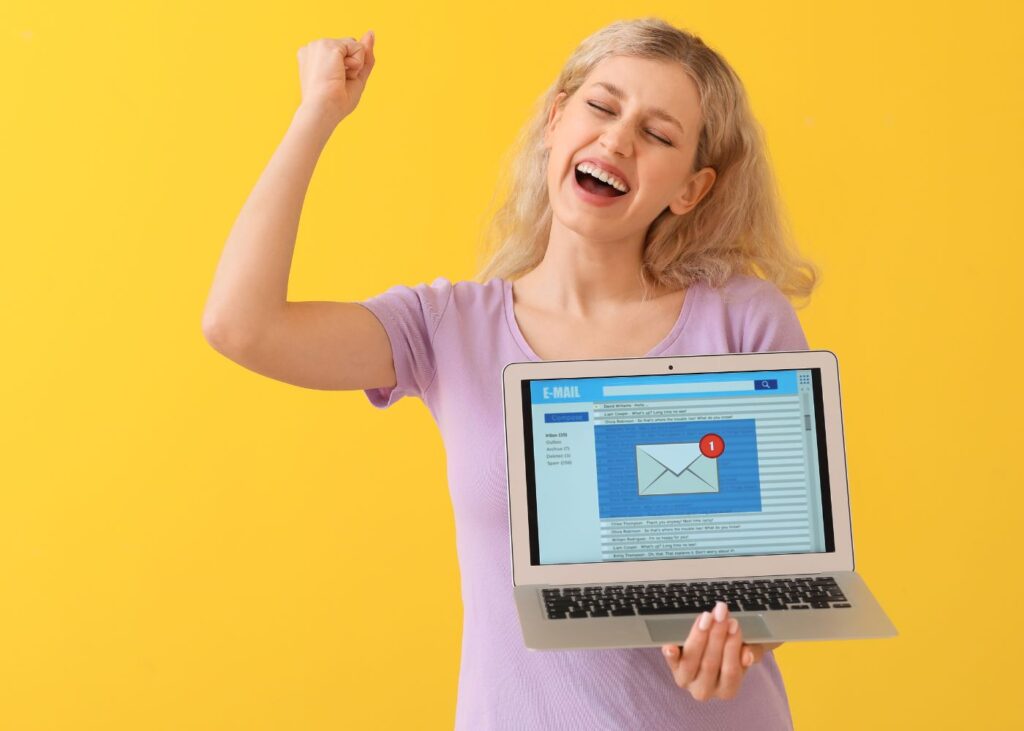
1. Regularly Delete Unnecessary Emails
One of the simplest and most effective ways to free up storage space in your Yahoo Mail account is by regularly deleting unnecessary emails. Start by going through your inbox and identifying emails that you no longer need or ones that are no longer relevant. Delete these emails to instantly reclaim storage space. Be mindful of any important emails or attachments you may need to save before deleting them.
2. Archive Emails
If you have emails that you don’t need to actively access but want to keep for future reference, consider archiving them. Archiving allows you to move emails out of your inbox without deleting them. This helps to declutter your inbox while still keeping your important emails accessible. Yahoo Mail provides a dedicated “Archive” button that allows you to quickly archive selected emails or entire conversations.
3. Manage Attachments
Attachments can take up a significant amount of storage space in your Yahoo Mail account. To maximize your email space, consider the following strategies for managing attachments:
- Delete unnecessary attachments: Review your emails and delete attachments that are no longer needed. If the attachments are important, consider saving them to your computer or cloud storage and then removing them from the email.
- Compress large attachments: If you have large attachments that you want to keep but they are taking up too much space, consider compressing them. There are various compression tools available online that can reduce the file size without compromising the content.
- Use cloud storage services: Instead of attaching large files directly to your emails, consider using cloud storage services like Dropbox, Google Drive, or Microsoft OneDrive. Upload the file to the cloud storage service and share the link in your email instead. This helps to save space in your Yahoo Mail account while still providing access to the file.
4. Empty Trash and Spam Folders
Deleted emails and spam messages are moved to the Trash and Spam folders, respectively. These folders also consume storage space in your Yahoo Mail account. To free up space, regularly empty the Trash and Spam folders. Be cautious when emptying the Trash folder, as deleted emails cannot be recovered once they are permanently deleted.
5. Use Filters to Organize and Manage Emails
Yahoo Mail offers powerful filtering options that can help you organize and manage your emails efficiently. Set up filters to automatically sort incoming emails into specific folders, apply labels, or perform other actions. By organizing your emails, you can quickly locate important messages and reduce clutter in your inbox.
6. Upgrade to Yahoo Mail Pro
If you find that you consistently run out of storage space or require additional features, you may want to consider upgrading to Yahoo Mail Pro. Yahoo Mail Pro offers ad-free email, priority customer support, and a substantial increase in storage capacity. The extra storage provided by Yahoo Mail Pro ensures that you have ample space for all your emails and attachments.
Conclusion
Maximizing your email space in Yahoo Mail is essential for efficient email management. By regularly deleting unnecessary emails, archiving important but less frequently accessed emails, managing attachments, emptying trash and spam folders, using filters, and considering an upgrade to Yahoo Mail Pro, you can make the most of
