Troubleshooting Common Yahoo Mail Issues
Yahoo Mail is a widely used email service that offers a range of features and functionalities. However, like any digital platform, users may encounter occasional issues while using Yahoo Mail. In this article, we will address some common Yahoo Mail issues and provide troubleshooting steps to help you resolve them.
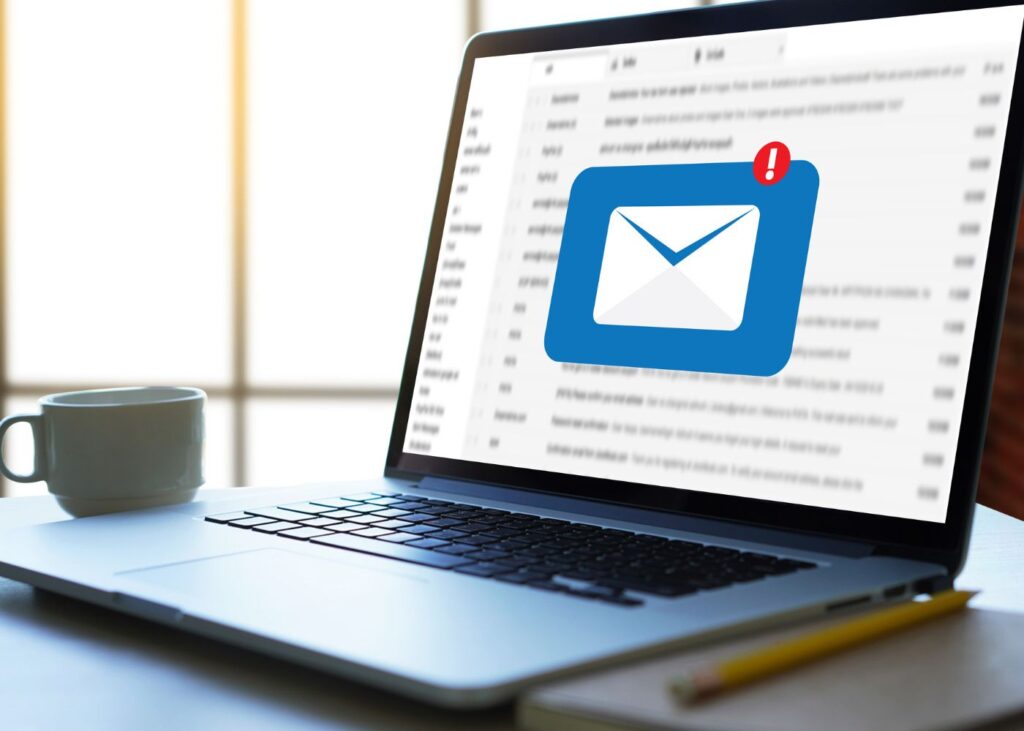
1. Unable to Access Yahoo Mail
If you're having trouble accessing your Yahoo Mail account, there are a few things you can try:
- Check your internet connection: Ensure that you have a stable internet connection by opening other websites or applications.
- Clear browser cache and cookies: Clearing your browser's cache and cookies can help resolve temporary issues. Go to your browser's settings, find the cache and cookies section, and clear them.
- Try a different browser or device: If the problem persists, try accessing Yahoo Mail using a different web browser or device to determine if the issue is browser-specific.
- Disable browser extensions: Some browser extensions may interfere with the functioning of Yahoo Mail. Disable any extensions temporarily and see if the problem persists.
- Check Yahoo Mail service status: Visit the Yahoo Mail Help website or Yahoo's official Twitter account to check if there are any known service outages or disruptions.
2. Trouble Sending or Receiving Emails
If you're experiencing difficulties sending or receiving emails, try the following troubleshooting steps:
- Check your email settings: Ensure that your Yahoo Mail account settings are correctly configured. Verify the server addresses, ports, and encryption settings for incoming and outgoing mail.
- Check spam and other folders: Sometimes, emails may end up in the spam or other folders. Check these folders to see if the emails you're expecting have been misclassified.
- Review email filters: Make sure you haven't set up any filters that may be redirecting or deleting incoming emails unintentionally.
- Verify attachment size limits: Yahoo Mail has limitations on attachment sizes. If you're having trouble sending or receiving emails with attachments, ensure that the file sizes are within the allowable limits.
- Temporarily disable antivirus and firewall: Antivirus software and firewalls can sometimes interfere with email functionality. Temporarily disable them and check if the issue persists.
3. Password and Sign-In Issues
If you're having trouble with your Yahoo Mail password or signing in, consider the following troubleshooting steps:
- Reset your password: Use the "Forgot Password" option on the Yahoo Mail sign-in page to reset your password. Follow the instructions provided and ensure you choose a strong, unique password.
- Check CAPS LOCK and keyboard layout: Ensure that you're entering your password correctly, paying attention to uppercase and lowercase letters. Also, verify that your keyboard layout is set correctly.
- Verify account recovery information: Make sure the recovery email address and phone number associated with your Yahoo Mail account are up to date. This information is crucial for password recovery.
- Account security: If you suspect unauthorized access to your Yahoo Mail account, change your password immediately. Enable two-step verification for added security.
4. Issues with Attachments and Images
If you're experiencing problems with attachments or images in Yahoo Mail, consider the following troubleshooting steps:
- Check file format and size: Ensure that the file format and size comply with Yahoo Mail's supported file types and size limitations.
- Use a different browser or device: Sometimes, browser or device compatibility issues can affect the rendering of attachments or images. Try using a different browser or device to see if the problem persists.
- Disable browser extensions: Certain browser extensions can interfere with the display or functionality of attachments or images. Temporarily disable them and check if the issue is resolved.
- Update browser and plugins: Ensure that your browser and any related plugins
