Syncing Yahoo Mail with Other Email Clients: Integration Guide
Seamlessly Integrating YMail with Your Favorite Email Clients
In an era where managing multiple email accounts is the norm, the ability to sync your Yahoo Mail with other email clients can significantly streamline your email management process. This guide provides a step-by-step approach to integrating YMail with popular email clients like Microsoft Outlook, Apple Mail, and others, ensuring you can access your emails wherever you prefer.
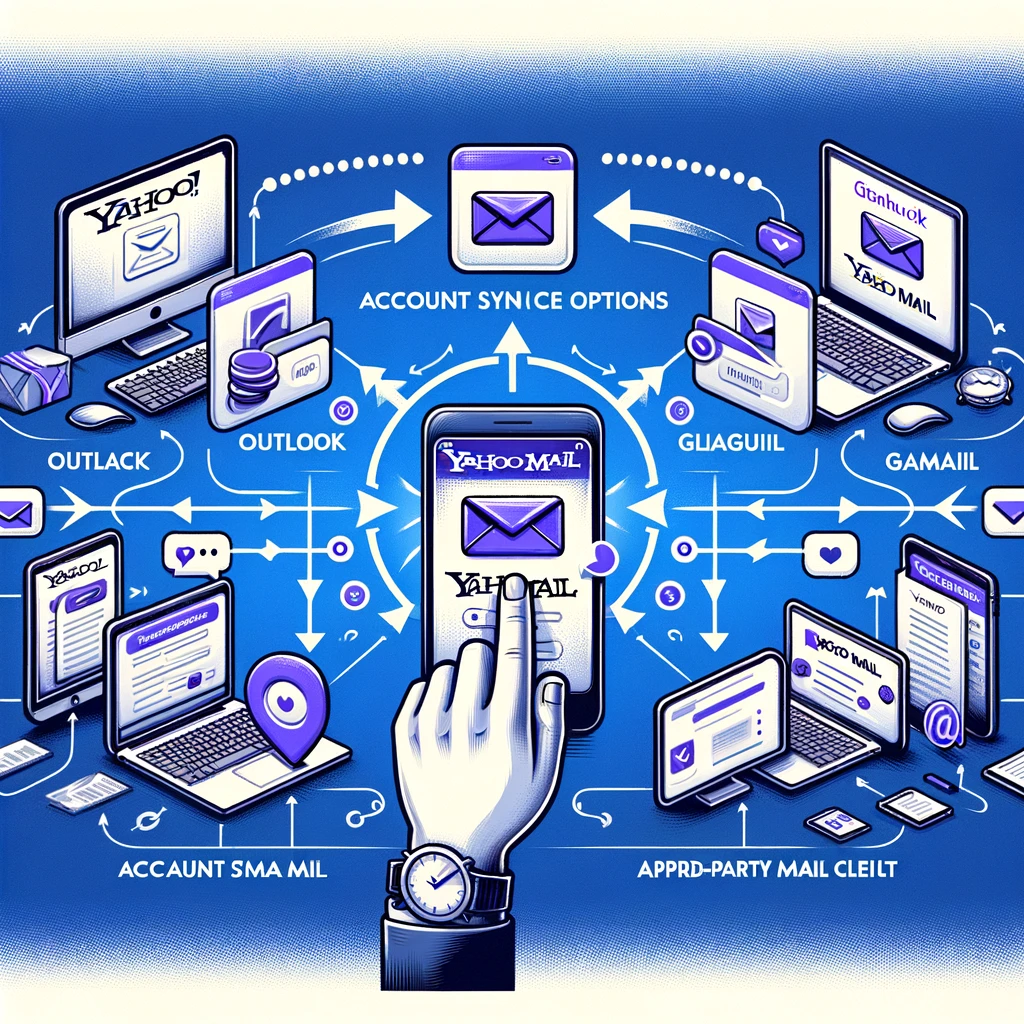
Setting Up Yahoo Mail on Other Email Clients
IMAP and SMTP Settings
To begin, you'll need to configure your email client with Yahoo Mail's IMAP and SMTP settings. This allows the email client to retrieve and send emails on behalf of your Yahoo account.
- IMAP Server: imap.mail.yahoo.com, Port: 993, Requires SSL: Yes
- SMTP Server: smtp.mail.yahoo.com, Port: 465 or 587, Requires SSL: Yes, Requires authentication: Yes
Adding Your Yahoo Mail Account
With the settings in hand, open your preferred email client and find the option to add a new email account. Enter your full Yahoo email address and password when prompted, and provide the IMAP and SMTP details as specified.
Tips for a Smooth Integration
Enable "Allow apps that use less secure sign in"
In some cases, you may need to enable this setting in your Yahoo Mail account to allow integration with third-party email clients.
Use App Passwords
For enhanced security, especially if you have two-step verification enabled, generate and use a unique app password for your email client instead of your regular Yahoo password.
Conclusion
By following these steps, you can successfully sync your Yahoo Mail with any email client, combining the convenience of Yahoo's service with the flexibility and features of your preferred email management tool.
