Using Folders and Labels in Yahoo Mail: Organize Your Emails
Maximizing Efficiency with Folders and Labels in YMail
Keeping your inbox organized is crucial for managing your emails effectively. YMail offers powerful tools like folders and labels to help categorize and prioritize your emails. This guide will show you how to use these features to keep your inbox tidy and enhance your productivity.
The Power of Folders
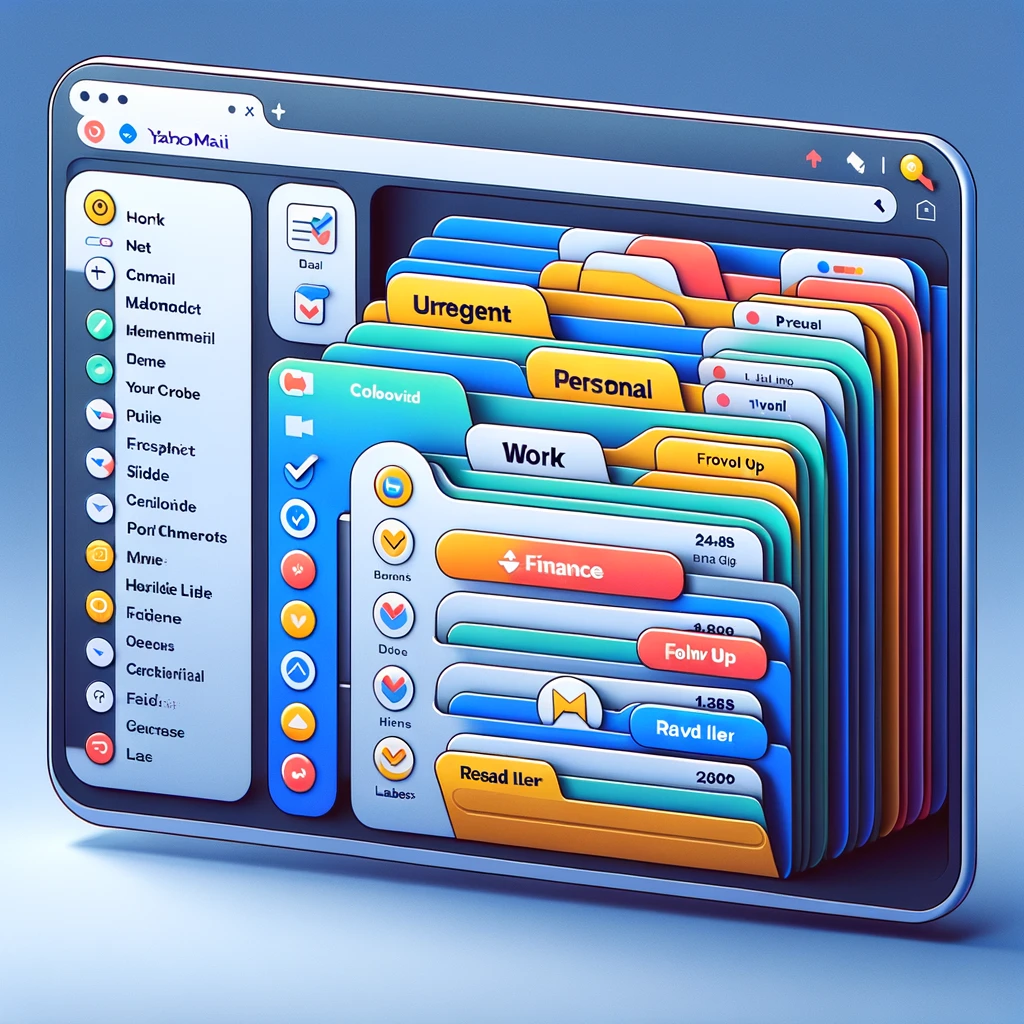
Creating Folders
Creating folders in Yahoo Mail is simple. Click on the "Folders" menu on the left side, then select "Add new folder." Name your folder according to the category or project it represents, such as "Work," "Personal," or "Travel."
Organizing Emails into Folders
Drag and drop emails into your folders or use rules to automatically sort incoming emails. This helps keep related emails together, making them easier to find when needed.
Leveraging Labels for Quick Identification
Adding Labels to Emails
Labels are tags you can add to emails without moving them from the inbox. To add a label, select an email and click on the "Label" icon. You can choose from existing labels or create new ones.
Filtering Emails by Labels
Once you've labeled your emails, you can quickly filter your inbox to show only emails with a specific label, streamlining your search for relevant information.
Best Practices for Folder and Label Management
Regular Review and Cleanup
Periodically review your folders and labels to remove or merge unnecessary ones. Keeping your categorization system streamlined ensures it remains effective.
Consistency in Naming
Use clear and consistent naming conventions for your folders and labels to avoid confusion and duplication.
Conclusion
Folders and labels in Yahoo Mail are invaluable tools for email organization. By effectively using these features, you can transform your cluttered inbox into a well-organized email management system, boosting your efficiency and productivity.
