Setting Up Auto-Reply in Yahoo Mail: Managing Responses
Automating Your Email Responses with Yahoo Mail Auto-Reply
Whether you're on vacation, attending a conference, or simply out of the office for a few hours, setting up an auto-reply in Yahoo Mail can help manage expectations and maintain communication with your contacts. This guide explains how to set up and customize auto-replies in Yahoo Mail.
Activating Auto-Reply
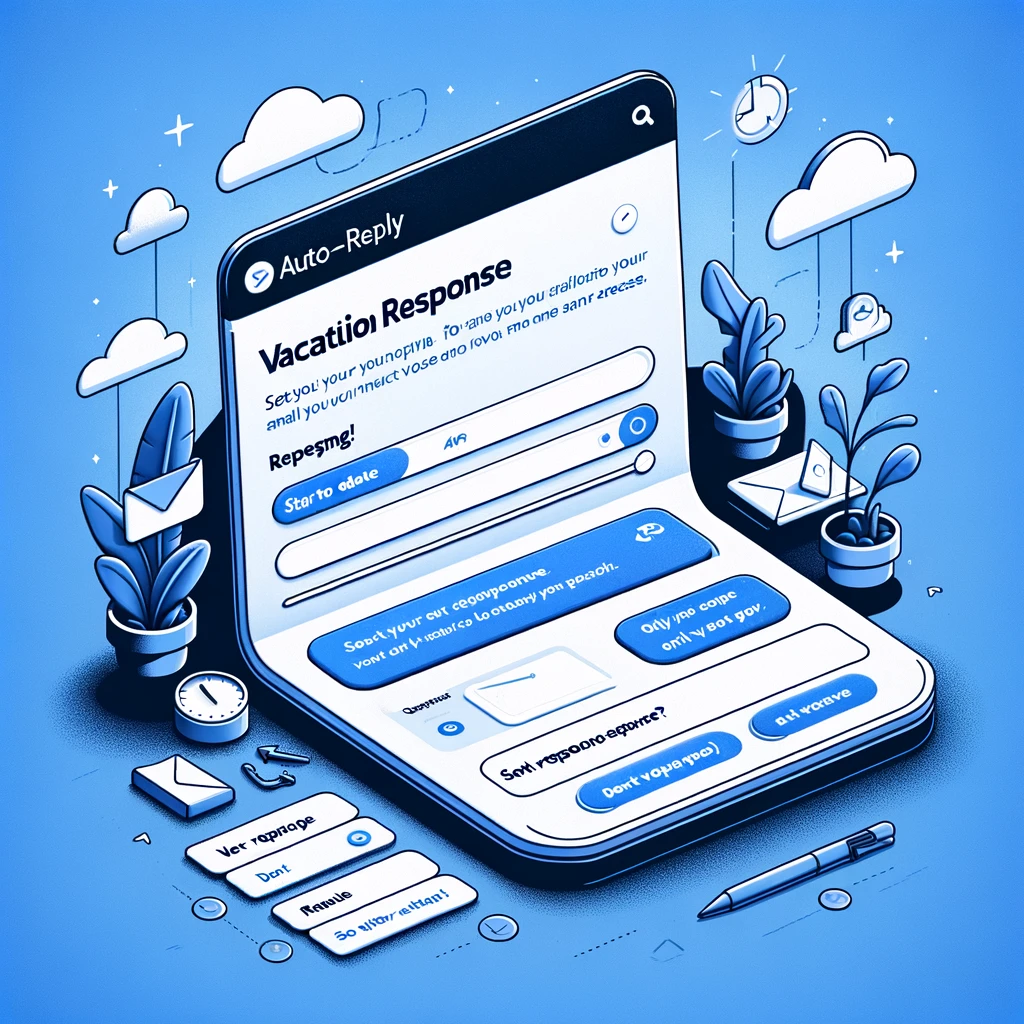
Navigating to Auto-Reply Settings
In Yahoo Mail settings, look for the "Vacation Response" or "Out of Office Response" section. This feature allows you to set up an automatic response that will be sent in reply to any incoming emails during a specified period.
Crafting Your Auto-Reply Message
Write a clear and concise message informing your contacts of your availability. Include the dates of your absence and, if applicable, provide contact information for urgent inquiries.
Customizing Your Auto-Reply
Setting a Specific Time Frame
Specify the start and end dates for your auto-reply to ensure it's only active during your actual time away from email.
Targeting Specific Senders
Some versions of Yahoo Mail allow you to customize your auto-reply to be sent only to specific contacts or lists, making it a versatile tool for managing different types of communication.
Best Practices for Auto-Reply Messages
Professionalism is Key
Even in an auto-reply, professionalism matters. Ensure your message is polite and to the point, reflecting well on you and your organization.
Update and Review
Before activating your auto-reply, review the message for accuracy and clarity. Remember to update or deactivate the auto-reply upon your return.
Conclusion
Auto-reply in Yahoo Mail is a useful feature for managing emails during your absence. By setting up a thoughtful auto-reply message, you can keep your contacts informed and manage their expectations effectively, ensuring smooth communication flow even when you're not available to respond immediately.
