Mastering Yahoo Mail: Tips and Tricks
Introduction
Yahoo Mail is a widely used email service that offers a range of features and functionalities to enhance your email experience. In this article, we will provide you with valuable tips and tricks to help you master Yahoo Mail and make the most of its capabilities. From time-saving shortcuts to advanced settings, we'll cover everything you need to know to become a power user of Yahoo Mail.
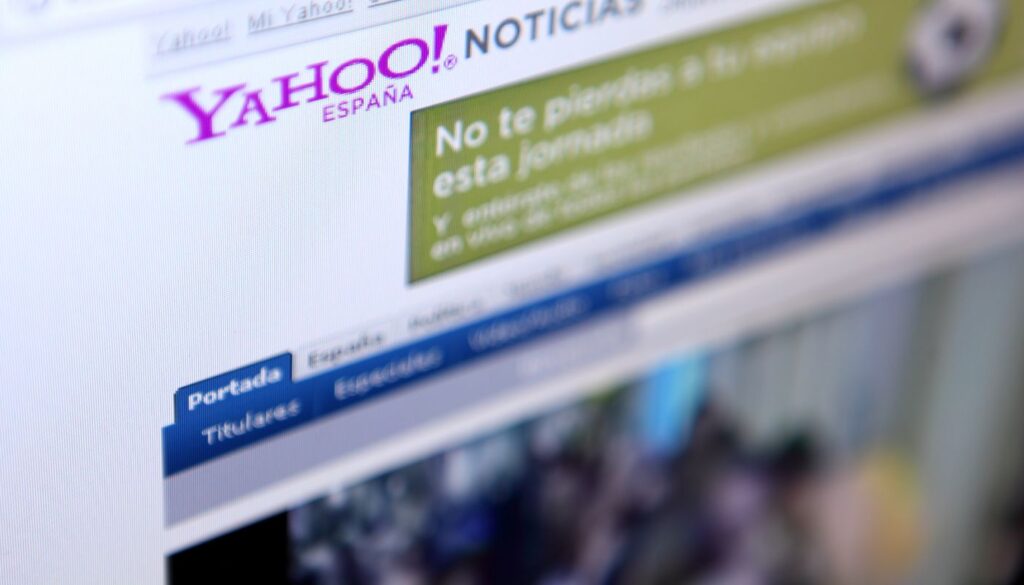
1. Organizing Your Inbox with Folders
One effective way to keep your Yahoo Mail inbox organized is by creating folders. You can categorize your emails into different folders based on topics, senders, or importance. To create a folder, simply right-click on the "Folders" section, select "Add Folder," and give it a name. You can then drag and drop emails into the respective folders or set up filters to automatically sort incoming messages.
2. Utilizing Keyboard Shortcuts
Boost your productivity by taking advantage of Yahoo Mail's keyboard shortcuts. Instead of navigating through menus, you can perform various actions with just a few keystrokes. For example, pressing "C" allows you to compose a new email, while "R" is used to reply to a message. To view the full list of available keyboard shortcuts, press "Shift" + "?".
3. Setting Up Auto-Reply
When you're away or on vacation, Yahoo Mail's auto-reply feature can come in handy. You can set up an automated response to let people know that you're currently unavailable. To activate this feature, go to "Settings," select "Vacation Response," and enter the message you want to send. Remember to specify the start and end dates for the auto-reply to work effectively.
4. Filtering and Sorting Emails
With Yahoo Mail's powerful filtering options, you can automatically organize incoming messages and prioritize the ones that matter most. Create filters based on sender, subject, keywords, or other criteria to direct emails to specific folders or apply labels. Additionally, you can sort your inbox by date, sender, or subject to quickly find the emails you're looking for.
5. Customizing Your Yahoo Mail Theme
Make your Yahoo Mail visually appealing and personalized by changing the theme. Yahoo Mail offers a range of pre-designed themes to choose from. To customize your theme, go to "Settings," select "Themes," and pick the one that suits your style. You can also upload your own background image to create a unique look for your inbox.
6. Enabling Two-Step Verification
Enhance the security of your Yahoo Mail account by enabling two-step verification. This extra layer of protection requires you to provide a verification code in addition to your password when signing in from an unrecognized device or location. To enable two-step verification, go to "Account Security" in the settings and follow the prompts to set it up.
Conclusion
By implementing these tips and tricks, you can master Yahoo Mail and optimize your email management. From organizing your inbox with folders and utilizing keyboard shortcuts to setting up auto-reply and enhancing security, these techniques will streamline your email workflow and make your Yahoo Mail experience more efficient and enjoyable. Stay updated with the latest features and improvements from Yahoo Mail to continue maximizing its potential. Start implementing these tips today and become a Yahoo Mail expert in no time.
