Ymail Create a New Email Account
What is Yahoo?
Yahoo Mail, as a resident of the 21st century, you've most likely read about or heard people mention Yahoo (aka Yahoo!) at least once in your life. But even though this company has been a leader on the internet since its early days (1995 to be exact), you may not know exactly what Yahoo is or what it's for. Frankly, even people who already use Yahoo may not be aware of all the options they have! So let's get everyone up to speed and answer those two fundamental questions: What is Yahoo, and how to use it in the right way to benefit?
If you want to be able to access some of the best features Yahoo has to offer, you'll have to first register on Yahoo and open a Yahoo account. You can do a few things on Yahoo without signing up, like read the news, check the weather, and monitor stock prices, but everything gets better and more personalized when you have your own Yahoo account.
Creating a new Yahoo account is a quick and easy process. In this post, we'll show you exactly how to do it, step by step.
Is Ymail the same as Yahoo?
Ymail is an email domain name that is no longer available to users of Yahoo! Mail service. It's been a long time since you could create an email ending in ymail; now, you can only create emails ending in yahoo.com. Personally, I would like to have an email ending in ymail.
One of the confusions that many have is that they think ymail is Google's Gmail. However, ymail was an email service offered by Yahoo!
Ymail was an optional domain name to create a Yahoo email. When registering, users could choose between a "yahoo.com" or "ymail.com" email suffix.
For example, users could choose an email like example@yahoo.com (mailto:example@yahoo.com) or an email like example@ymail.com (mailto:example@ymail.com).
The Ymail domain was launched in 2008, 11 years after the launch of Yahoo Mail. The ymail.com domain was launched alongside rocketmail.com, and the two domains were introduced to attract new users to the email service.
At the moment, as we mentioned in a previous paragraph, they can no longer be used. With the passage of time, they were eliminated, and now we can only choose yahoo.com.
Yahoo Mail Create Account
To start the Yahoo Mail Create Account process, you'll need a computer with an internet connection. Open any web browser (e.g., Internet Explorer, Firefox, Safari) and go to www.yahoo.com. You'll see a homepage that will look similar to this:

There is no link on the homepage that will take you directly to a new account registration, but you can get there by clicking on the “Sign in” button in the upper right hand corner.

This will direct you to the login page for people who already have Yahoo accounts. To Yahoo Mail Create Account, just click the link at the bottom that says “create an account”.
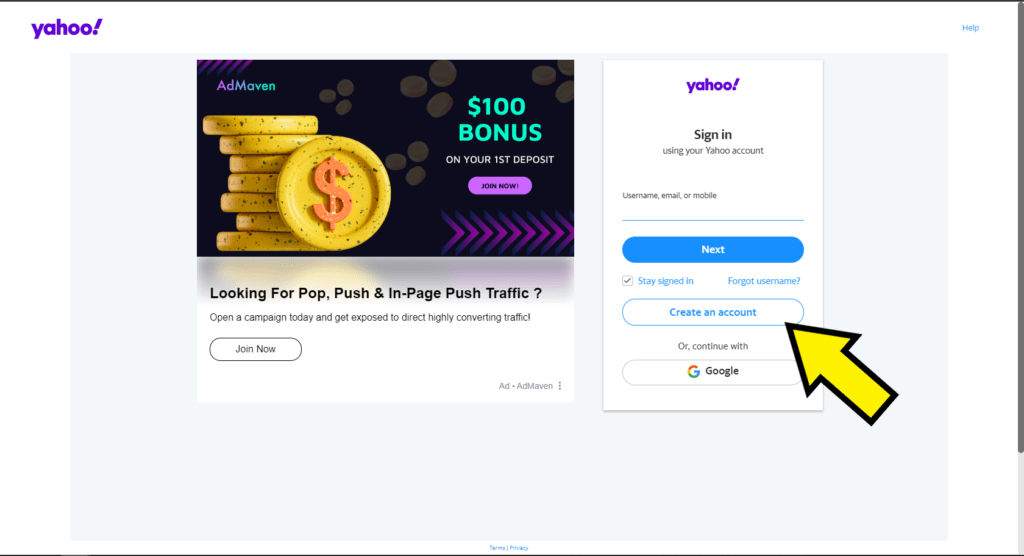
Now we can also use our Google account to create a Yahoo email account, but in this tutorial, we're going to do it the traditional way. I'm telling you this so you can keep it in mind in case you want to do it that way.
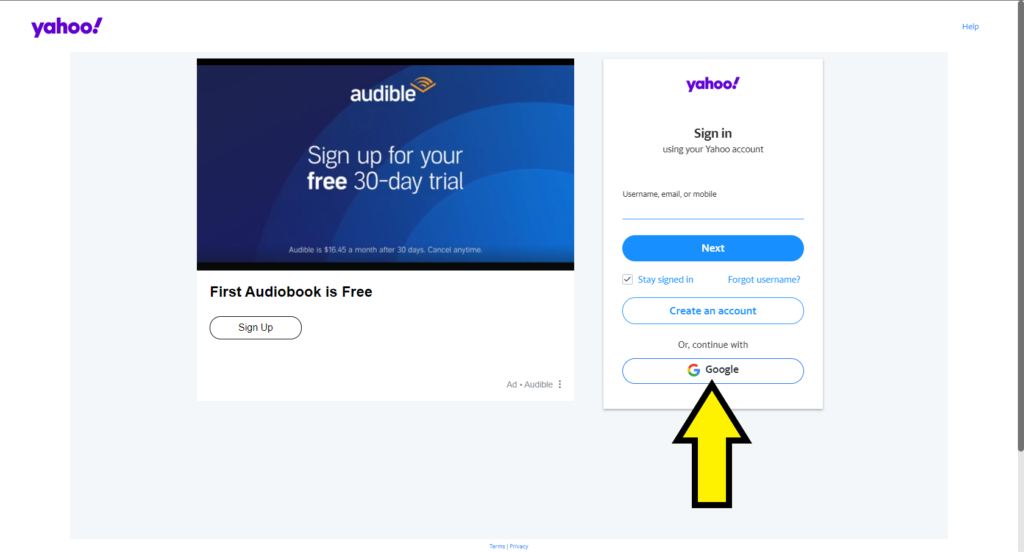
By opting for the traditional method to create your email, you'll be directed to the Yahoo sign-up form. Here, you'll need to input your personal details, select a username/email address, and set a password for your account.

Yahoo will provide you with username suggestions, but you're not obligated to use them as long as you choose a name that's not already taken. As you can see, my initial choice wasn't available.
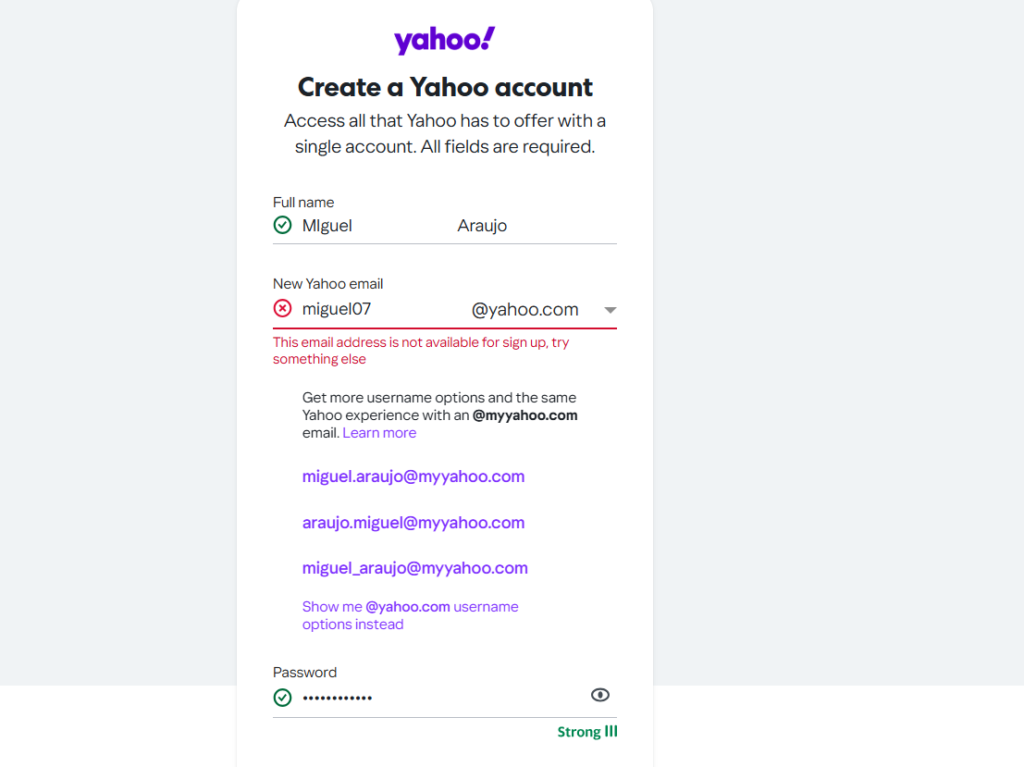
If your desired username is already in use, the simplest way to make it unique is by appending numbers to the end. The following step involves selecting a password for your Yahoo Mail Create Account. Opt for a strong password - one that's memorable to you but difficult for others to guess. My initial password choice was an all-lowercase dictionary word, which is considered very weak and not permitted by Yahoo, as it would leave your account highly susceptible to hacking.

To create a stronger password, I opted for one that included more characters, along with numbers, special characters, and uppercase letters. Enter your date of birth and then click 'Continue'.

Next, you'll need to input your phone number. This step is essential as it's used for account verification and will help with password recovery should you forget it. Make sure to select the correct country code and enter your phone number accurately, then click 'SEND CODE'. Now, you can also receive the verification code via WhatsApp.

You'll receive a 5-digit code on your phone; enter this code and click 'Verify'. If you don't receive the code, you can request another one after a minute.
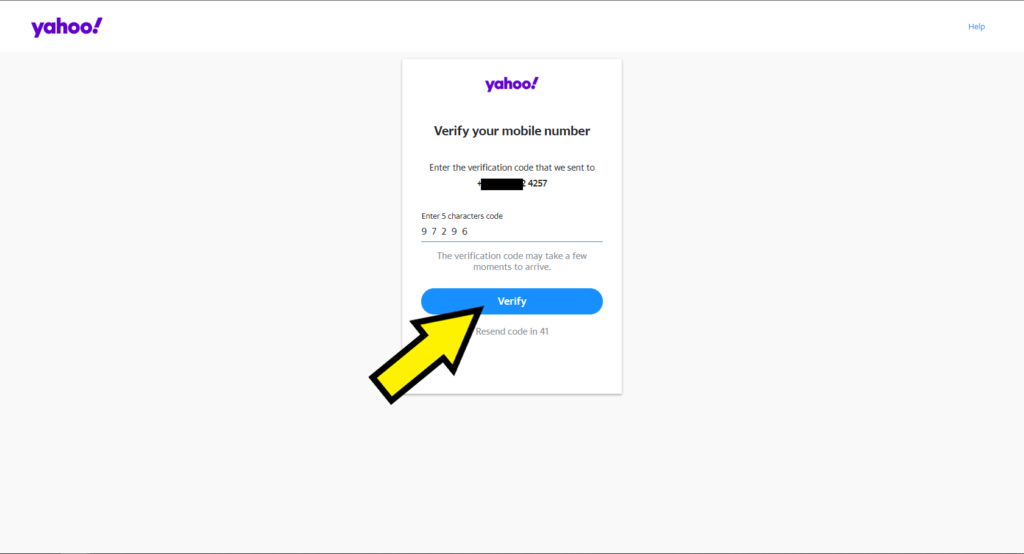
Ready just click on DONE.
Tadaa! Your new Yahoo Mail account has been created, and you're being redirected to your new homepage. You'll see that you've been automatically logged in, and your Yahoo homepage is now personalized just for you.
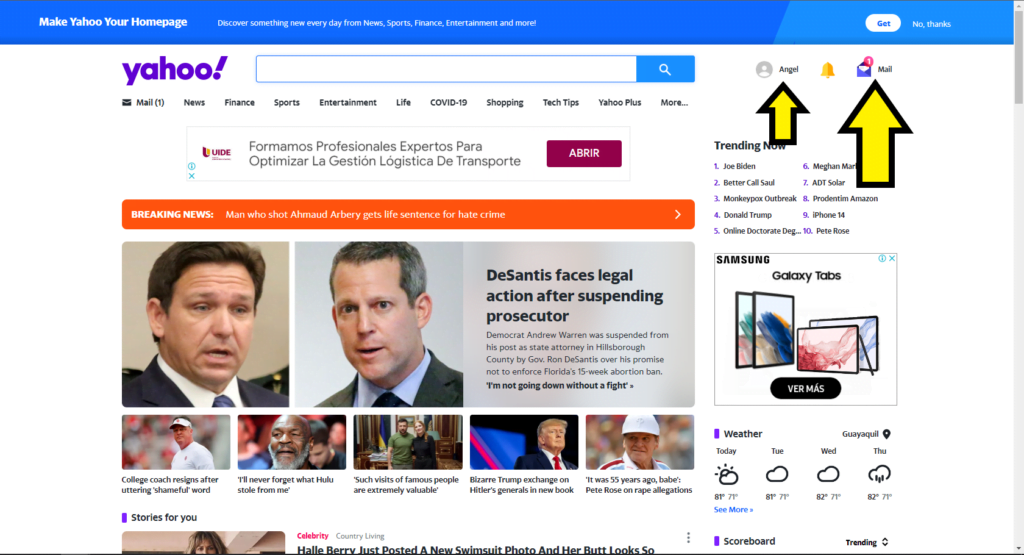
From now on, whenever you log in to your Yahoo account, this is the first place you will visit. From here, you can access a plethora of features, including your Yahoo email account. Feel free to explore and discover all the great features and tools now available to you since you've opened your brand new Yahoo account.
Yahoo Mail - How to Sign in and Sign Up
What do you do the next time you want to check your Yahoo Mail account? What if you're at work and want to quickly check your Yahoo Finance stock watch list? How can you ensure you're logged out of Yahoo on a public computer? All you need to know is how to Sign in and Sign Up for your Yahoo account. We'll show you how to do it right here, step by step, with pictures to guide you.
Yahoo Mail Sign in
To get started, open an internet browser on your computer or mobile device and navigate to the Yahoo homepage at www.yahoo.com. It will look something like this (but with different news stories and pictures, of course):

If you're using your regular computer where you've accessed Yahoo before, you might see your name displayed in the upper right-hand corner of the screen. If that's the case, congratulations! You're already logged in. Otherwise, you'll see a button labeled "Sign in".
Click on the "Sign in" button, and you'll be directed to the login screen.
Here, you'll enter your Yahoo ID (which is your Yahoo email address) and then click "Next".
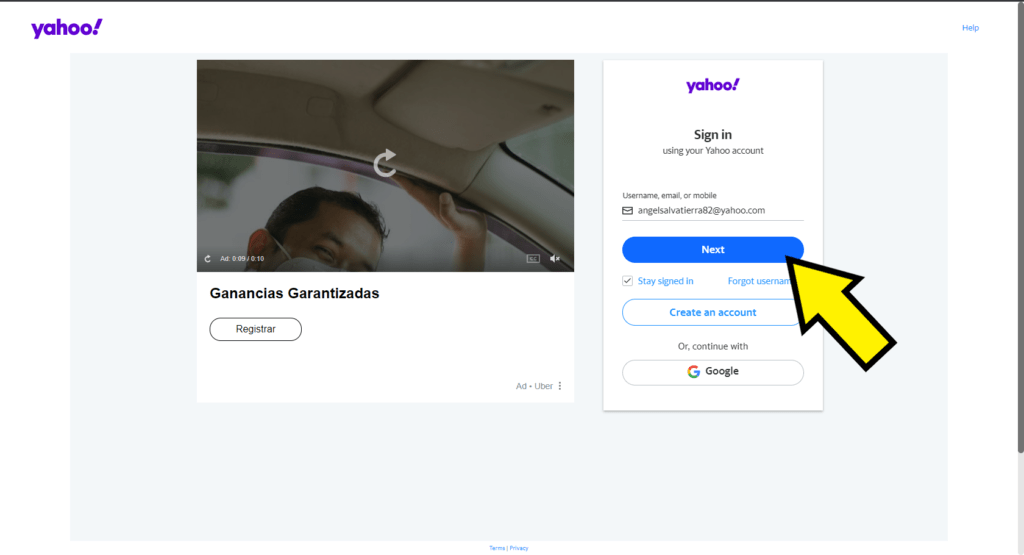
Now enter your password and click next.
Once you've entered your Yahoo email address and password, simply click the blue "Next" button to proceed to your personalized homepage.
You should now see your name in the corner of the homepage, along with any saved information, such as your location for weather updates. You're signed in and all set to explore. Looks like I've got mail!

Yahoo Mail Sign Up
Return to the Yahoo homepage if you're not there already, and look for your name in the upper right-hand corner of the screen. Click on your name, and a small dropdown menu will appear.
The last option in this menu will be "Sign Out". Select this option, and you'll be redirected to the standard Yahoo Mail homepage, where your account details are no longer displayed. Now it's safe to leave the computer without worrying about someone accessing your email!
You'll find the same sign-out option within your Yahoo Mail account.
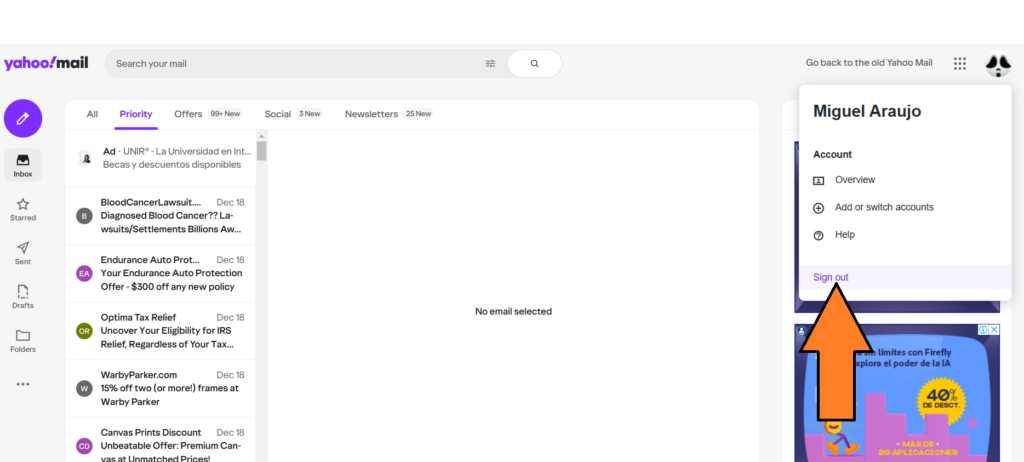
Use Yahoo Mail to Sign in to Your Google Gmail Account
Over time, email services have become more integrated, offering more convenience when creating a Yahoo Mail account or logging in. Yahoo Mail now provides the option to sign in using your Google account, allowing you to synchronize your Gmail, read, and respond to your emails all from within Yahoo Mail.
To begin, click on "Sign in".
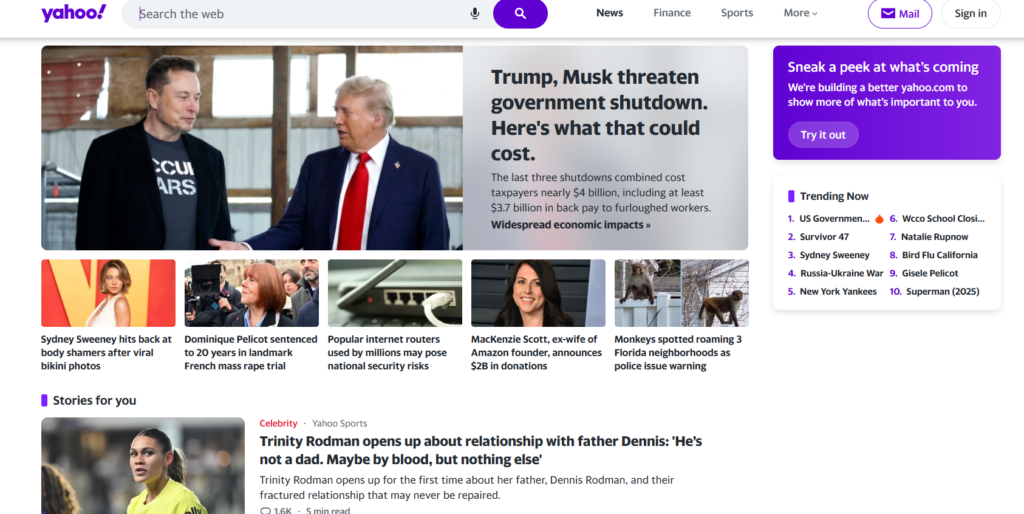
We are not going to put the username, go to the button that says google and we are going to click.
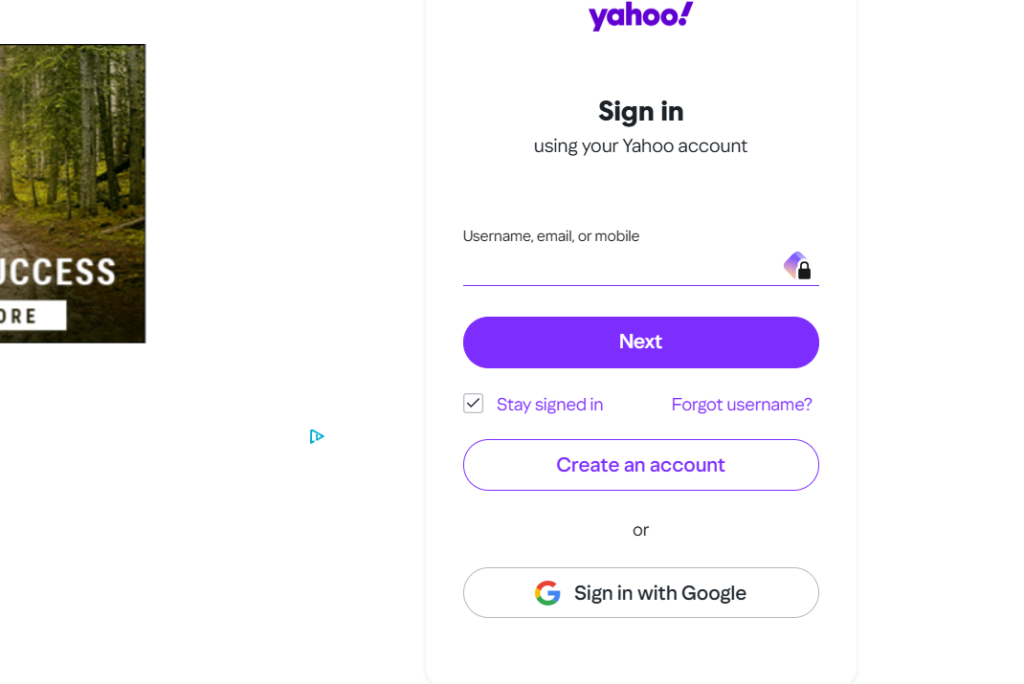
Now, we are going to access the Gmail account we intend to use.

And ready they will give us a welcome message and click on Done, to enter we will click on mail and go do Mail.

